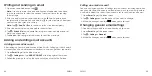22
23
Tip:
In the Notifications panel, tap at the top of the list to get to the
Settings
menu quickly .
Using Quick Settings
The Quick Settings above the Notifications panel make it convenient to view
or change the most common settings for your phone .
Open the Notifications panel and you can find the following Quick Settings
on the top of the screen . Tap to view all setting options .
•
Wi-Fi:
Tap to turn Wi-Fi on or off .
•
GPS:
Tap to turn GPS on or off .
•
Airplane:
Tap to turn airplane mode on or off . Enabling airplane mode turns
off voice and data transmission .
•
Auto Rotate:
Tap to turn the auto-rotate feature on or off .
•
Sync:
Tap to turn the auto-sync feature on or off . When auto-sync is on,
changes you make to account information on the web or on your phone
are automatically synced .
•
Sound:
Tap to turn the silent mode with vibration on or off .
•
Bluetooth:
Tap to turn
Bluetooth
on or off .
•
Data:
Tap to enable or disable data access over the mobile network .
•
Brightness:
Use the slider to adjust the screen brightness manually or
automatically .
•
Input Setting:
Open the Language & input settings screen .
•
Wallpaper Setting:
Set the wallpaper for the home screen and lock screen .
Protecting your phone with a screen unlock pattern
You can protect your phone by creating a screen lock . When enabled, you
need to press and hold certain icon, draw a pattern or enter a numeric PIN or
password to unlock the phone’s screen and keys .
1 . From the home screen, tap >
Settings
>
Security
.
2 . Tap
Screen lock
.
3 . Tap
Long press
,
Pattern
,
PIN
, or
Password
.
• Tap
Long press
to enable screen lock and allow unlock with a “press and
hold” gesture . You can unlock the screen by tapping and holding on a
blank area of the screen .
• Tap
Pattern
to create a pattern you must draw to unlock the screen .
• Tap
PIN
or
Password
to set a numeric PIN or a password that you must enter
to unlock your screen .
Important:
If you forget the pattern you set, try five times and tap
FORGOT
PATTERN?
to sign in to the Google Account you have added on the phone
and reset the screen lock . You need an active Internet connection . You can
also upgrade the phone software . (see
Upgrading the Phone Software
) .
Protecting your phone with encryption
You can encrypt all the data on your phone: Google Accounts, application
data, music and other media, downloaded information, and so on . If you do,
you must enter a numeric PIN or password each time you power on
your phone .
Warning!
Encryption is irreversible . The only way to revert to an unencrypted
phone is to perform a factory data reset, which erases all your data .
Encryption provides additional protection in case your phone is stolen, and
may be required or recommended in some organizations . Consult your
GETTING STARTED
GETTING STARTED
Содержание cricket Grand X Max
Страница 1: ...ZTE Grand X Max User Guide ...
Страница 60: ...116 Notes NOTES ...