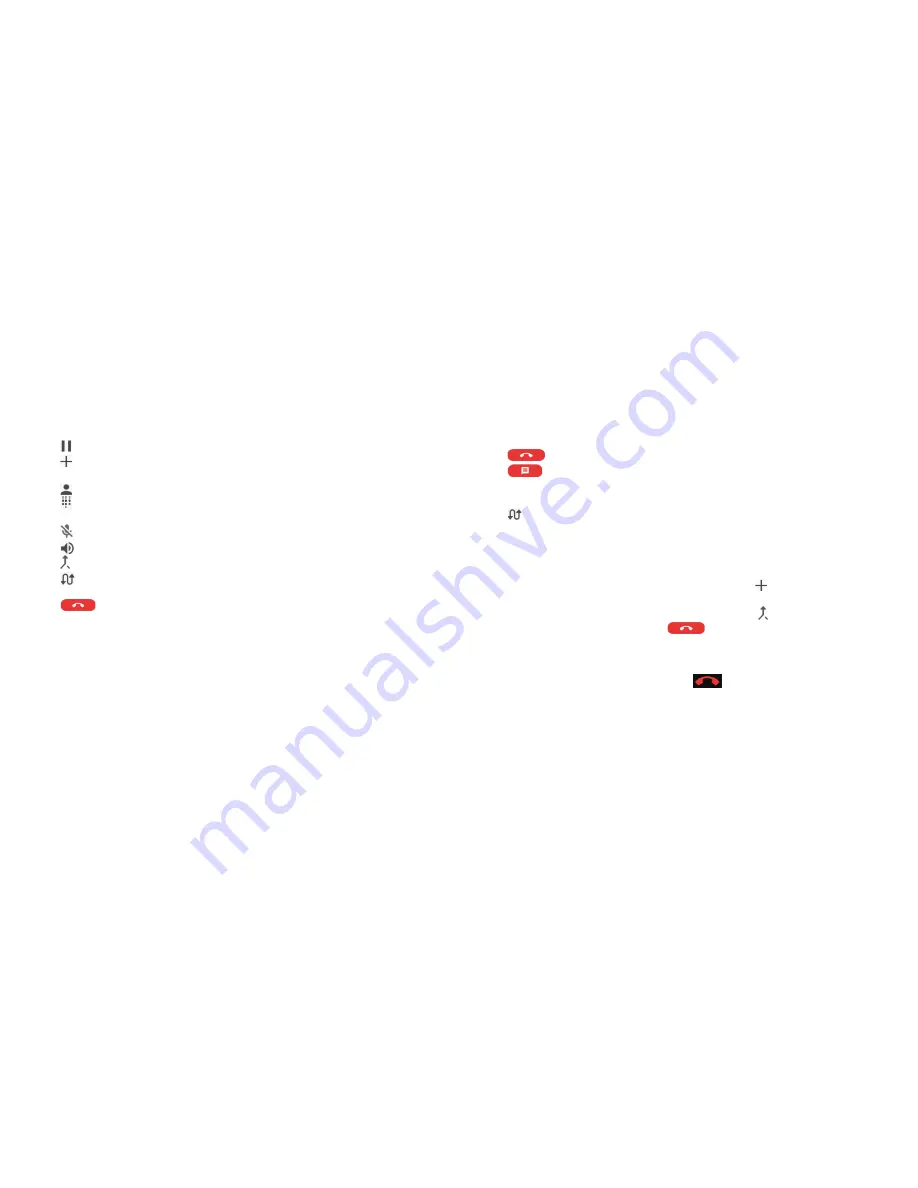
66
67
Using options during a call
During a call, you will see a number of on-screen options. Tap an option to
select it.
• Tap
to put the call on hold.
• Tap
to make another call separately from the first call, which is put
on hold.
• Tap
to go to contacts.
• Tap
to open the dialpad when you need to enter a code (for example,
the PIN for your voicemail or bank account) during the call.
• Tap
to mute or unmute your microphone.
• Tap
to turn the speakerphone on or off.
• Tap to merge the separate calls into a single conference call.
• Tap
to put the caller you are speaking to on hold and switch to the
other call.
• Tap
to end the current call.
Warning!
Because of higher volume levels, do not place the phone near your
ear during speakerphone use.
Managing multi-party calls
When the call waiting and three-way call features are available, you can
switch between two calls or set up a conference call.
Note:
Options and interface will vary. The call waiting and three-way call
features need network support and may result in additional charges. Please
contact your service provider for more information.
Switching between current calls
When you’re on a call and another call comes in, your phone screen informs
you and displays the caller ID.
PHONE CALLS
To respond to an incoming call while you’re on a call:
Tap
Answer
or
Hold current and answer
to answer the call. This puts the first
caller on hold and answers the second call.
Tap
End current and answer
to answer the second call and end the first one.
Tap
to reject the second call.
Tap
to reject the second call and select a preset text message or edit
one to send to the caller.
To switch between two calls:
Tap
.
Setting up a conference call
With this feature, you can talk to two people at the same time.
1. Place the first call.
2. Once you have established the connection, tap and dial the second
number. (This puts the first caller on hold.)
3. When you’re connected to the second party, tap .
4. To end the conference call, tap
.
Note:
If one of the people you called hangs up during your call, you and the
remaining caller stay connected. If you initiated the call and are the first to
hang up, all callers are disconnected. To disconnect just one of the calls, tap
Manage conference call
, and then tap
beside the number.
Adjusting your call settings
You can configure a number of settings for the Phone application.
Note:
Some call options are displayed only when these features are available,
and some features need network support and may result in additional
charges. Please contact your service provider for more information.
PHONE CALLS
Содержание BLADE X
Страница 1: ...1 ZTE Blade X User Guide ...
Страница 77: ...150 Notes ...






























