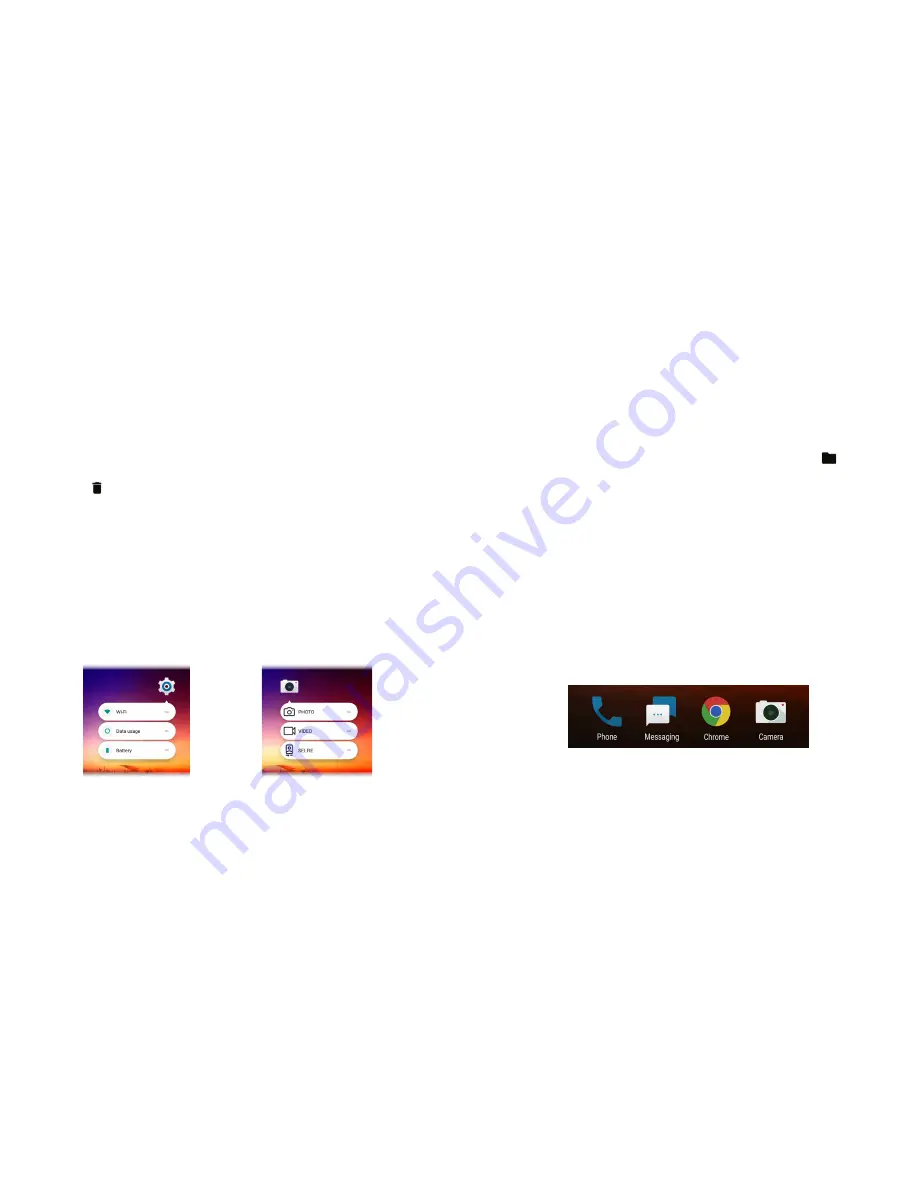
34
35
Moving shortcuts or widgets
1. Press and hold a widget or shortcut on the home screen.
2. Drag it to the place you need.
Removing shortcuts or widgets
1. Press and hold a widget or shortcut on the home screen.
2. Drag it to to remove it.
Adjusting widget size
1. Press and hold a widget on the home screen, and then release it.
2. An outline appears around the widget. Drag the outline to resize
the widget.
Note:
Not all widgets can be resized.
Using shortcut menus
1. Press and hold an app shortcut.
2. Available options appear around the shortcut. Tap to select an option.
Note:
Not all shortcuts support this function.
KNOWING THE BASICS
Organizing with folders
You can create folders on the home screen and add shortcuts to
them. You can move or remove folders the same way that you move or
remove shortcuts.
1. Press and hold a shortcut on the home screen and drag it to
at the
top left.
2. Release the shortcut. A new folder will be created with the shortcut inside.
3. To add more shortcuts to the folder, press and hold each shortcut and
drag it over the folder before releasing it.
Notes:
• To remove a shortcut from a folder, tap the folder to open it, press and hold
the shortcut, and drag it to the home screen.
• To rename a folder, tap the folder and then tap the name field.
Rearranging the primary shortcuts
The customizable primary shortcuts area at the bottom of the home screen
remains the same on every home screen panel. You can keep up to four
items in the primary shortcuts area. Drag shortcuts or folders in or out of the
area to rearrange it.
KNOWING THE BASICS
Содержание BLADE X
Страница 1: ...1 ZTE Blade X User Guide ...
Страница 77: ...150 Notes ...
















































