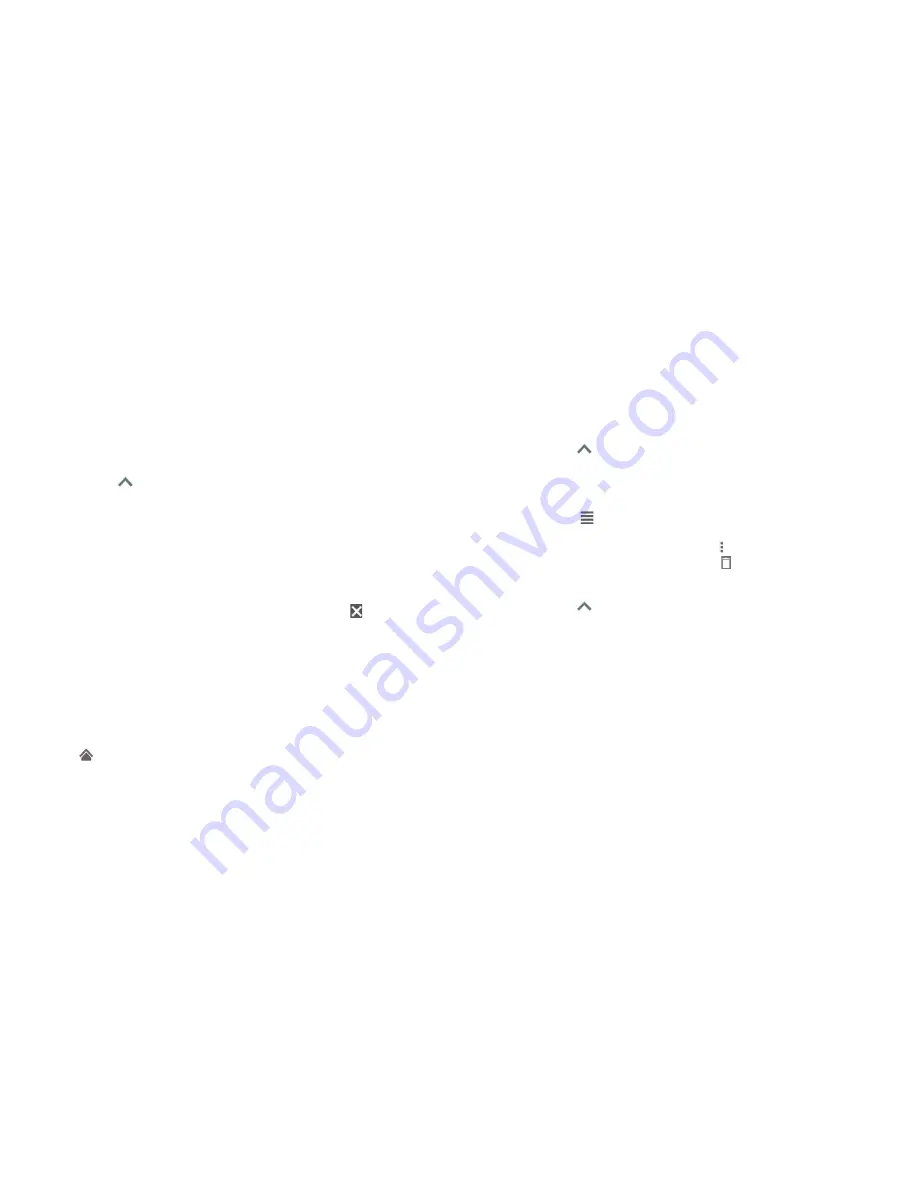
18
19
Extending the home screen
Your home screen is extendable, providing more space for shortcuts, widgets,
and more. Simply swipe left or right on the home screen to see the extended
panels. You can add or remove home screen panels or adjust their order.
Adding a new home screen panel
1. Tap the
Arrow
or swipe up from the bottom of the home screen, or
press and hold an empty area of the home screen and select
Widgets
.
2. Press and hold an application icon or a widget, and drag it to the right
edge of the screen to create a new home screen panel.
3. Release the icon or widget to place it on the new panel.
Deleting a home screen panel
1. Press and hold an empty area of the home screen.
2. Tap
Home
.
3. Swipe left or right to view the home screen thumbnails. Tap on the top
right corner of a thumbnail.
4. Tap
OK
. The items on the panel will also be removed.
Note:
There must be at least one home screen panel.
Moving a home screen panel
1. Press and hold an empty area of the home screen.
2. Tap
Home
.
3. Swipe left or right to view the home screen thumbnails. Press and hold a
thumbnail and drag it left or right to the place you need.
Note:
Tap
at the bottom of a home screen thumbnail to set it as the main
home screen.
Personalizing
Changing the system language
1. Tap the
Arrow
or swipe up from the bottom of the home screen, and
tap
Settings
>
Languages & input
>
Languages
. The first language in the list
is the default system language.
2. If the language you need is not shown in the list, tap
Add a language
and
select the one you want.
3. Press and hold next to the language you want to use, and drag it to the
top of the list.
Note:
To remove languages from the list, tap >
Remove
, select the
languages you want to delete, and then tap >
OK
.
Setting the date and time
1. Tap the
Arrow
or swipe up from the bottom of the home screen, and
tap
Settings
>
Date & time
.
2. Set the date, time, time zone, and time format.
• To adjust the date and time automatically, tap to enable
Automatic
date & time
.
• To adjust the date and time manually, tap to disable
Automatic date
& time
and tap
Set date / Set time
.
• To adjust the time zone automatically, tap to enable
Automatic
time zone
.
• To adjust the time zone manually, tap to disable
Automatic time zone
and tap
Select time zone
.
• To adjust the time format, tap to enable or disable
Use 24-hour format
.
GETTING STARTED
PERSONALIZING
Содержание BLADE X
Страница 1: ...1 ZTE Blade X User Guide ...
Страница 77: ...150 Notes ...


























