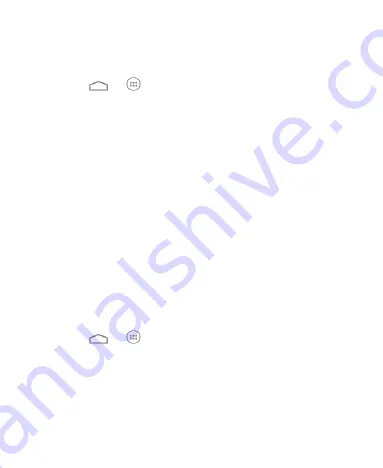
55
2. Configure your computer to obtain its network connection via
Bluetooth. For more information, please see your computer's
documentation.
3. Touch
>
> Settings > More... > Tethering &
portable hotspot
.
4. Check
Bluetooth tethering
. Your computer is now sharing
your phone's data connection.
NOTE:
To stop sharing your data connection, uncheck
Bluetooth tethering
.
Share Your Mobile Data Connection as a
Wi-Fi Hotspot
You can share your phone’s data connection with other devices
by turning your phone into a portable Wi-Fi hotspot. The feature
needs data connection on a mobile network and may result in
data charges.
NOTE:
When the portable Wi-Fi hotspot feature is enabled, you
cannot use your phone’s applications to access the Internet via
its Wi-Fi connection. You still remain connected to the Internet
via your mobile data network.
1. Touch
>
> Settings > Portable hotspot
.
2. Slide the switch to turn on Wi-Fi hotspot.
After a moment, the phone starts broadcasting its Wi-Fi
network name (SSID).
3. On another device, locate your phone via Wi-Fi and connect
with it to start using the phone’s mobile data.
Содержание Blade Apex2
Страница 1: ...1 ZTE Blade Apex2 User Manual ...
Страница 58: ...58 3 Touch Edit profile and edit the VPN settings you want 4 Touch Save ...
Страница 89: ...89 that only apply to specific accounts ...






























