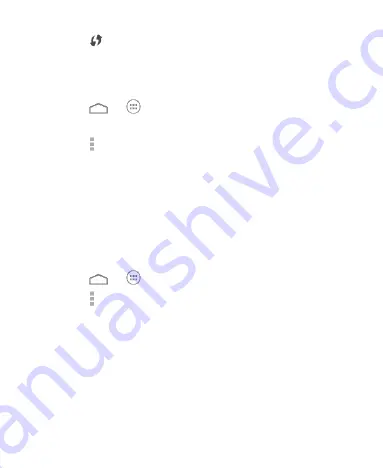
47
3. Touch
.
4. Press the WPS button on the access point and the access
point will recognize your phone and add it to the network.
Method two: PIN number
1. Touch
>
> Settings > Wi-Fi
.
2. Slide the
Wi-Fi
switch to the
ON
position.
3. Touch >
WPS Pin Entry
.
4. The WPS Pin number displays on the screen. Enter the Pin
number into the access point’s setup page.
After entering the Pin number, your phone automatically finds the
access point and configures the connection.
NOTE:
For detailed information about the WPS feature of the
access point, please refer to its user documents.
Adjust Advanced Wi-Fi Settings
1. Touch
>
> Settings > Wi-Fi
.
2. Touch
> Advanced
to adjust the following settings.
Network notification:
Get notifications in the status bar
when Wi-Fi is on and an open network is available.
Keep Wi-Fi on during sleep:
Set whether to keep Wi-Fi
on in sleep mode.
Scanning always available:
Allow Google location
services and other apps to scan for networks even when
Wi-Fi is turned off.
Содержание Blade Apex2
Страница 1: ...1 ZTE Blade Apex2 User Manual ...
Страница 58: ...58 3 Touch Edit profile and edit the VPN settings you want 4 Touch Save ...
Страница 89: ...89 that only apply to specific accounts ...






























