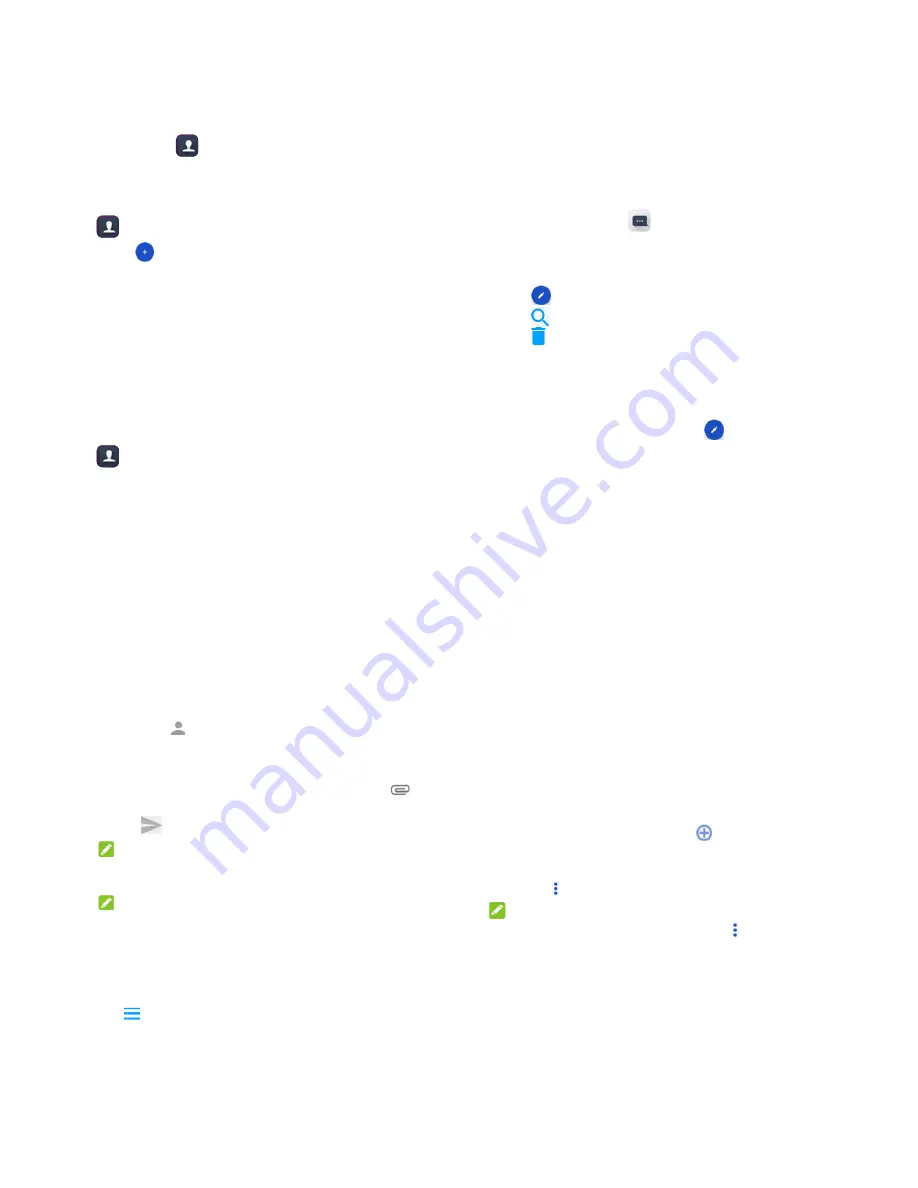
33
Contacts
You can add contacts on your phone and synchronize them with
the contacts in your Google account or other accounts that
support contact syncing.
To see your contacts, touch the
Home
key and slide on the
screen to select
.
Creating a Contact
1. Press the
Home
key and slide on the screen to select
.
2. Touch
to add a new contact.
3. Touch the account field near the top of the screen to
choose where to save the contact. You can save the
contact on the phone, a nano-SIM card, or a web account
you have added on the phone.
4. Enter the contact name, phone numbers, email
addresses, and other information.
5. Touch
Save
.
Searching for a Contact
1. Press the
Home
key and slide on the screen to select
.
34
2. Enter the contact name or any information the contact has
to search for it at the top.
The contacts matched will be listed.
Messaging
You can use Messaging to exchange text messages (SMS)
and multimedia messages (MMS).
Opening the Messaging Screen
Touch the
Home
key
>
.
The Messaging screen opens, where you can create a new
message, search for messages, delete messages, or open
an ongoing message thread.
Touch
to write a new text or multimedia message.
Touch
to search for a message using keywords.
Touch
to select message threads for deletion.
Touch an existing message thread to open the conversation
you’ve had with a certain number.
Sending a Message
1. On the
Messages
screen, touch
at the bottom.
2. Add recipients by one of the following ways.
To
nu
few
Se
tou
3. Touch
text.
4. If you
add a
5. Touch
N
You c
multim
N
Do n
want
charg
Messa
Touch
the mess
ouch the
To
field
umber or the co
w suggestions,
elect recipients f
uching .
h the
Enter a m
want to send a
a subject or attac
h .
NOTE:
can also include
media message
NOTE:
ot add a messa
to send a text m
ged for a multim
age Setting
> Settings
i
saging settings.
35
d and manually
ntact name. If th
touch the one y
from your conta
message
field an
a multimedia me
ch a file to the m
email addresse
.
age subject or a
message. Other
media message.
gs
n the Messages
enter the recipie
he phone prese
you want to add
acts or call log b
nd enter the me
essage, touch
message.
es as recipients
ny attachment i
rwise you may b
s screen to cha
ent’s
ents a
.
by
essage
to
for a
f you
be
nge
Conne
Device
Set Acc
To connec
Point Nam
please con
information
1. Touch t
Setting
2. Touch
A
3. Touch e
your se
4. Touch
NOTE
To set the
default
.
Turn W
Networ
1. Touch t
Setting
ecting to
es
cess Point
ct to the Internet
es (APN). And
ntact the service
n.
the
Home
key a
gs > Cellular ne
Access Point N
each item to en
ervice provider.
> Save
to co
E:
APN to default
Wi-Fi On an
rk
the
Home
key a
gs > Wi-Fi
.
36
Networks
t Names
t you can use th
if you want to a
e provider to get
and slide on the
etworks
.
Names >
.
ter the informat
omplete.
settings, touch
nd Connec
and slide on the
s and
he default Acces
dd a new APN,
t the necessary
e screen to selec
tion you get from
> Reset to
ct to a Wi-F
e screen to selec
ss
ct
m
Fi
ct















