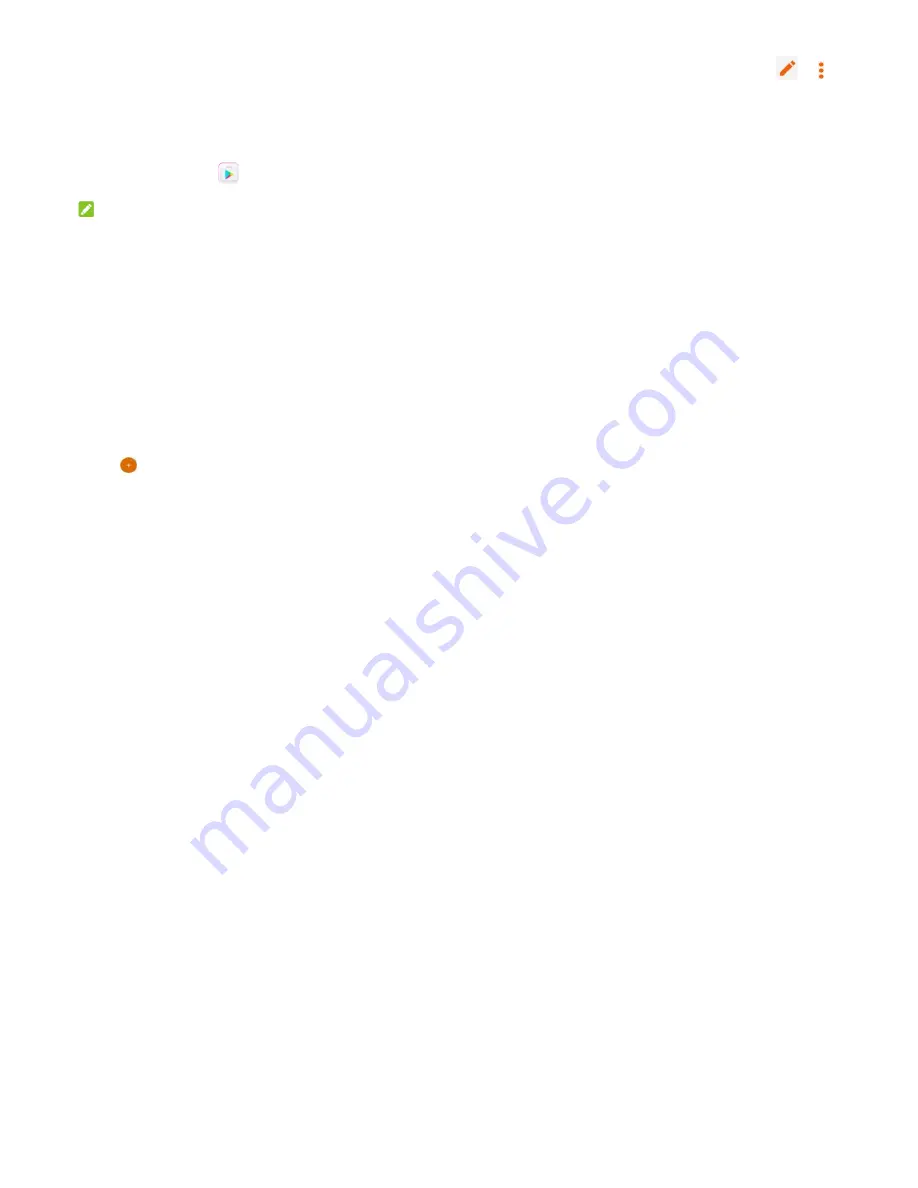
45
you sign in to your Google account. Depending on your
synchronization settings, the Gmail on your phone can be
automatically synchronized with your Gmail account on the
web. This is how to enter Gmail:
To open
Gmail
by touching the
Home
key
> Google> Gmail
.
Google Play™ Store
Touch the
Home
key
>
. You can buy or rent music,
books, movies, apps, and download them to your phone.
NOTE:
The content you can access in Google Play Store depends
on your region and your service provider.
Other Applications
Clock
Touch the
Home
key and slide on the screen to select
Clock
.
The
Clock
app allows you to check local time in places
around the world, set alarms, and use timers.
Mi-Moment
Touch the
Home
key and slide on the screen to select
Tools
>
Mi-Moment
to save and view your text notes.
Touch
to create a new note. Then enter your text and
46
touch
SAVE
.
Touch a note to view its entire contents. Touch
or to
edit, delete, share, export, lock, move it to folder, or view
its details.
FileManager
Quickly access all of your images, videos, audio clips, and
other types of files on your phone storage.
Touch the
Home
key and slide on the screen to select
System Management
>
FileManager
. You can touch a file
category to find the file you need, or touch
Phone
,
SD Card
,
or
External devices
to browse folders and files on the phone
storage, the microSDXC card, or the connected OTG device.
Settings
The
Settings
app contains most of the tools for customizing
and configuring your phone.
Wi-Fi
Touch the
Home
key and slide on the screen
to select
Settings > Wi-Fi
. You can turn Wi-Fi on or off and configure
your Wi-Fi connections.
47
Bluetooth
Touch the
Home
key and slide on the screen
to select
Settings > Bluetooth
. You can turn Bluetooth on or off and
configure your Bluetooth connections.
Wi-Fi hotspot
Touch the
Home
key and slide on the screen
to select
Settings > Wi-Fi hotspot
to share your phone’s mobile data
connection with PCs or other devices via Wi-Fi.
Cellular networks
Touch the
Home
key and slide on the screen
to select
Settings > Cellular networks
. You can configure your
mobile network settings.
More
Touch the
Home
key and slide on the screen
to select
Settings > More
. You can slide
Airplane mode
to turn it on
or off. Touch
Data usage
to manage mobile data use.
Touch
VPN
to set up and connect to virtual private networks. Check
USB tethering
to share your phone’s mobile data connection
with PCs or other devices via USB.
Touch
Bluetooth
Tethering
to share your phone’s mobile data connection with
PCs or other devices via Bluetooth. Touch
Network settings
48
reset
to reset all network settings ,including Wi-Fi, Cellular
data, Bluetooth.
Themes & Wallpapers
Touch the
Home
key and slide on the screen
to select
Settings > Themes & wallpapers
. You can select a different
theme for the phone display, or change the home/lock screen
wallpaper.
Display
Touch the
Home
key and slide on the screen
to select
Settings > Display
to configure the display options.
Sound
Touch the
Home
key and slide on the screen
to select
Settings > Sound
. You can adjust different types of volume,
toggle ring, vibrate and silent, have phone also vibrate for
calls, enable do not disturb mode on or off, set up ringtones
and select touch sounds.
Notifications
Touch the
Home
key and slide on the screen
to select
Settings > Notifications
to control the display of
notifications.















