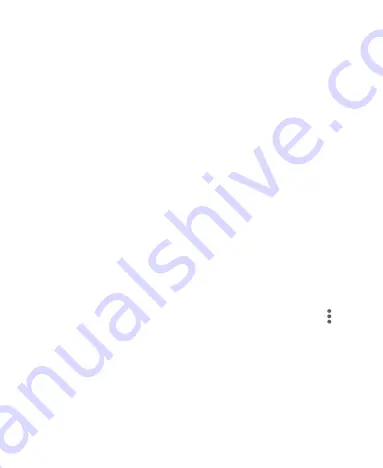
41
To turn on/off notification dots for all apps:
Touch and hold an empty area of the home screen and touch
Settings > Home screen badge app icon > On/Off
.
To turn on/off notification dots for specific apps:
1.
Swipe up on the home screen and touch
Settings > Apps &
notifications > Notifications > Advanced
.
2.
Switch on
Notification dot on app icon
.
3.
Touch the
Back
key
> SEE ALL [number] APPS
.
4.
Touch the app you want to customize and touch
Notifications >
Advanced > Allow notification dot
.
Editing Text
Move the insertion point:
Touch where you want to type. The
cursor blinks in the new position, and a tab appears below it.
Drag the tab to move the cursor.
Select
text:
Touch and hold or double-tap within the text. The
nearest word highlights, with a tab at each end of the selection.
Drag the tabs to change the selection. Touch
Select all
or
>
Select all
to select all the text.
Cut or copy:
Select the text you want to manipulate. Then touch
Cut
or
Copy
to cut or copy the text to the clipboard.
Replace text with the clipboard text:
Select the text you want
to replace. Then touch
Paste
.
Insert clipboard text in the text field:
Touch the tab below the
cursor. Then touch
Paste
.
Содержание Blade 11 Prime
Страница 1: ...User Guide ...
Страница 11: ...11 Auxiliary microphone Charging USBType C jack Headset jack Back cameras Flash ...






























