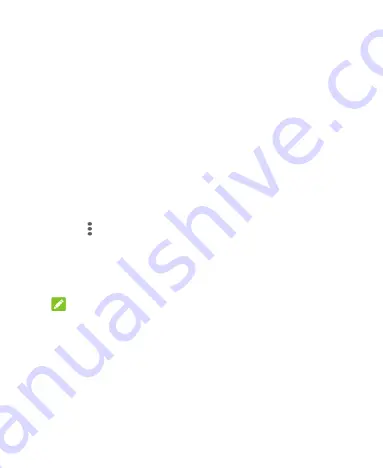
29
3.
Read the on-screen prompt and touch
OK
.
4.
To automatically lock the phone after unpinning, switch on
Lock
device when unpinning
and set up a screen lock.
If you have set a screen lock, you can switch on
Ask for unlock
pattern before unpinning
,
Ask for PIN before unpinning
, or
Ask for password before unpinning
if you’ve set a screen lock
already.
Pin an App
1.
Ensure that app pinning is turned on.
2.
Open the app you want to keep in view.
3.
Touch the
Recent apps
key.
4.
Touch above the app thumbnail and select
Pin
.
Unpin the App
1.
To unpin the app and return to normal use, touch and hold both
the
Back
key and the
Recent apps
key.
NOTE:
For Gesture navigation, swipe up from the bottom of the screen
and hold for a while to unpin.
2.
If the screen is locked, swipe up on the lock screen and draw the
pattern or enter the PIN/password you set.
If you have registered fingerprints or face data, you can also
unlock with your finger or face.
Содержание Blade 11 Prime
Страница 1: ...User Guide ...
Страница 11: ...11 Auxiliary microphone Charging USBType C jack Headset jack Back cameras Flash ...






























