153
contains chemicals or particles, such as grain, dust, or metal
powders.
Blasting Caps and Areas
Power off your mobile phone or wireless device when in a blasting
area or in areas where signs are posted to power off “two-way
radios” or “electronic devices” to avoid interfering with blasting
operations.
Содержание Blade 11 Prime
Страница 1: ...User Guide ...
Страница 11: ...11 Auxiliary microphone Charging USBType C jack Headset jack Back cameras Flash ...















