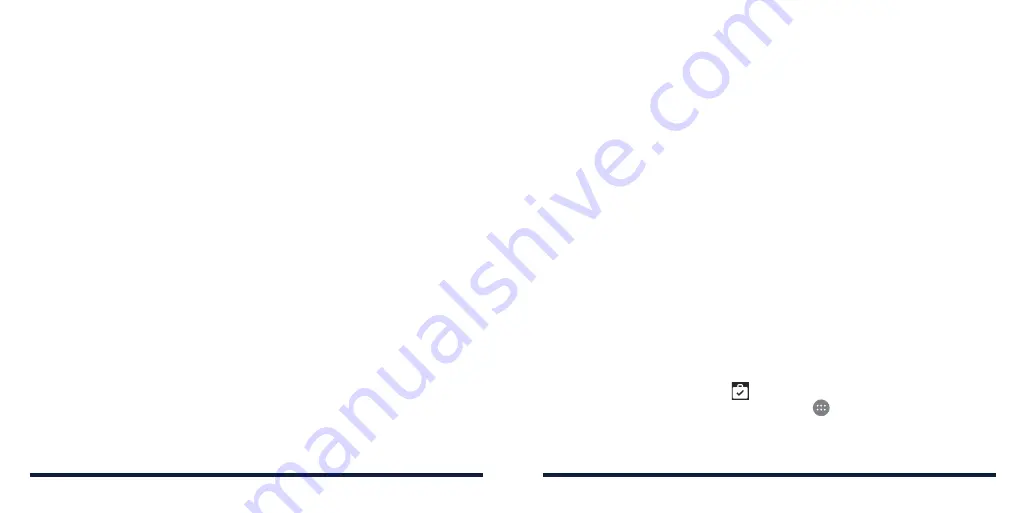
112
113
GOOGLE APPS
Open the Google apps to use the following Google services:
NOTE:
Some contents or Google services may not be available in your region .
•
Chrome™:
Browse the Internet and get your bookmarks, browsing history,
and more synced with your Google account .
•
Drive™:
Store files on Google servers for free after you sign in to your
Google account . You can access them on your computers, your phones
and other devices . You can also share files or collaborate with others .
•
Gmail™:
Send and receive emails via your Gmail account or other personal
email accounts .
•
Google:
Use Google search or get information when you need it with
Google Now .
•
Hangouts™:
Chat with friends or send text or multimedia messages .
•
Maps™:
Find points of interest such as restaurants and local businesses .
You can also get directions for various modes of transportation .
•
Photos:
Manage photos on your phone and Google account .
•
Play Movies & TV:
Stream and download movies and TV shows .
•
Play Music:
Play music on your phone with your Google account .
•
Play Store:
Purchase and download apps, games, and more from the
Google Play store .
•
Voice Search™:
Search for information with your voice .
•
YouTube™:
Watch video clips from YouTube .com, or upload your own and
share with the world .
GOOGLE PLAY STORE
From the home screen, tap
Play Store
. You can buy or rent music, books,
movies, apps, and download them to your phone .
NOTE:
The content you can access in the Google Play store depends on your
region and your service provider .
BROWSING AND SEARCHING FOR APPS
You can browse apps by category . Tap a top-level category, such as GAMES,
and tap an app from any subcategory .
You can also search for apps using an app’s name, description, or the
developer’s name . Simply tap the search box at the top and enter the
search terms .
DOWNLOADING AND INSTALLING APPS
When you find the app you are interested in, tap it to open its details screen,
where more information about the app is displayed .
1 . Tap
INSTALL
(free apps) or the price (paid apps) .
NOTE:
To purchase apps, a payment method such as Google Wallet™
is required .
2 . Tap
ACCEPT
to proceed, or tap the
Back Key
to cancel .
3 . Once installed, you will see a
in the Status Bar . Open the app from the
Notification Panel or press the
Home Key
> and select the app .
CAUTION:
Once installed, some apps can access many functions or a
significant amount of your personal data . The Play Store will show you what
the app can access .
Содержание Avid 916
Страница 1: ...ZTE Avid 916 USER GUIDE ...
Страница 76: ...148 NOTES ...






























