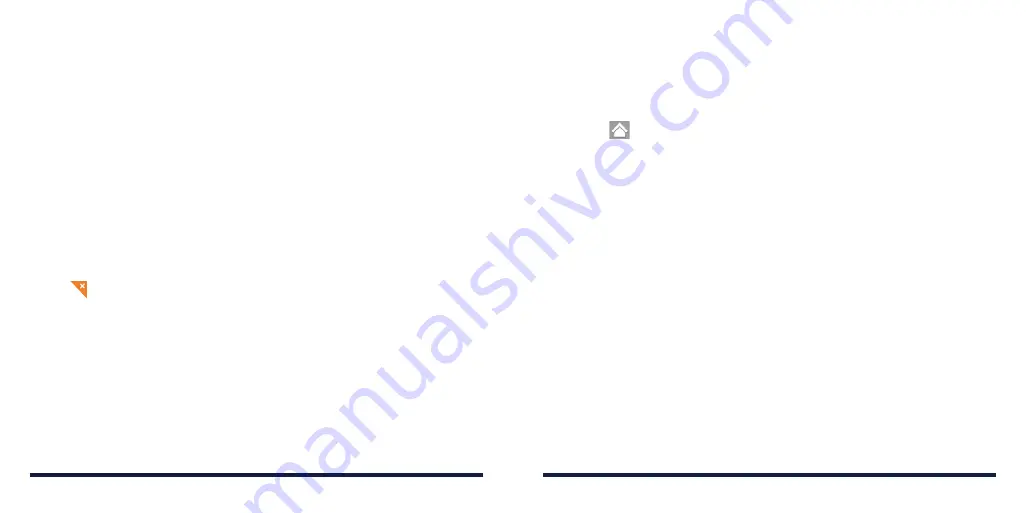
18
19
Extending Home Screen Panels
Your home screen is extendable, providing more space for shortcuts, widgets,
and more . Simply swipe left or right on the home screen to see the extended
panels . You can add or remove home screen panels, or adjust their order .
To add a new home screen panel:
1 . Press and hold an empty area of the home screen and select
Widgets
.
2 . Press and hold an application icon or a widget and drag it to the right edge
of the screen to create a new home screen panel and put the icon or widget
on it .
To delete a home screen panel:
1 . Press and hold an empty area of the home screen and slide left or right to
view the home screen thumbnails .
2 . Tap
on the top right corner of a thumbnail .
3 . Tap
OK
. The items on the panel will also be removed .
NOTES:
•
A home screen panel cannot be left empty . If the icon, widget, or folder is
the only item on the current home screen panel, the panel will be deleted
as you remove the item .
•
When there are only two home screen panels, you cannot delete either
of them .
To adjust the order of a home screen panel:
1 .
Press and hold an empty area of the home screen and slide left or right to
view the home screen thumbnails .
2 . Press and hold a thumbnail and drag it left or right to the place you need
.
NOTE:
Tap
at the bottom of a home screen thumbnail to set it as the main
home screen .
GETTING STARTED
GETTING STARTED
Содержание Avid 916
Страница 1: ...ZTE Avid 916 USER GUIDE ...
Страница 76: ...148 NOTES ...


























