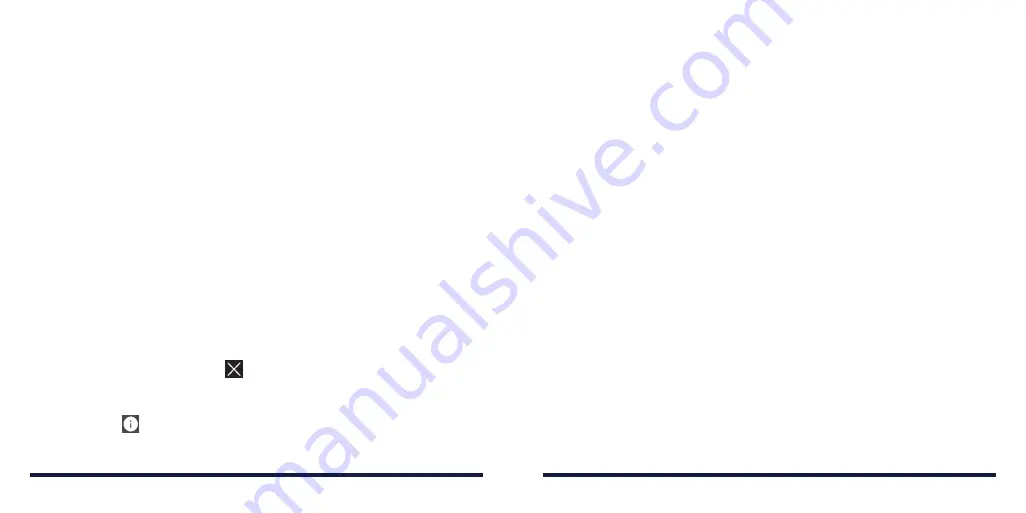
30
31
KNOWING THE BASICS
KNOWING THE BASICS
Opening/Closing the Notification Panel
Notifications report the arrival of new messages, calendar events, and alarms,
as well as ongoing events . You can open the Notification Panel to view the
details of notifications .
• To open the Notification Panel, swipe your finger down from the top of
the screen .
• To close the Notification Panel, swipe your finger up from the bottom of the
screen or tap the
Back key
.
Responding To or Removing a Notification
In the Notification Panel, you can respond to a notification or remove the
notifications . The Notification Panel also supports expandable notifications
that let you perform additional actions right from the notification itself .
• To respond to a notification, tap it .
• Slide down with one finger to expand certain notifications . You can also
swipe two fingers vertically or pinch-zoom to expand or collapse certain
notifications .
• To remove a notification, swipe it left or right .
• To remove all notifications, tap .
• To manage notifications you have received, press and hold a notification to
identify the application that created it . Depending on the notification, you
can then tap and tap
Block
to hide future notifications from this app, or
tap
Priority
to show the notifications in priority mode, or tap
Sensitive
to
hide sensitive content from this app’s notifications .
• Most apps that send notifications, such as Gmail, have notification settings
that you can adjust .
NOTE:
If you turn off notifications for an app, you may miss its important alerts
and updates . The notifications of some apps cannot be turned off .
Using Quick Settings
The Quick Settings in the Notification Panel make it convenient to view or
change the most common settings for your phone .
Swipe down with two fingers from the top of the screen, or open the
Notification Panel and drag the panel downward to view the following
Quick Settings:
•
Flashlight:
Tap to turn the flashlight on or off .
•
Sync:
Tap to turn auto-sync of accounts data on or off .
•
Battery Saver:
Tap to turn the battery saver on or off .
•
Dolby:
Tap to turn Dolby Audio on or off .
•
Data:
Tap to turn data access over the mobile network on or off .
•
Bluetooth:
Tap to turn
Bluetooth on or off .
•
Location:
Tap to turn location services on or off .
•
Airplane:
Tap to turn Airplane mode on or off .
•
Sound:
Tap to turn the sound on or off .
•
Vibrate:
Tap to turn vibrate on or off .
Содержание Avid 916
Страница 1: ...ZTE Avid 916 USER GUIDE ...
Страница 76: ...148 NOTES ...






























