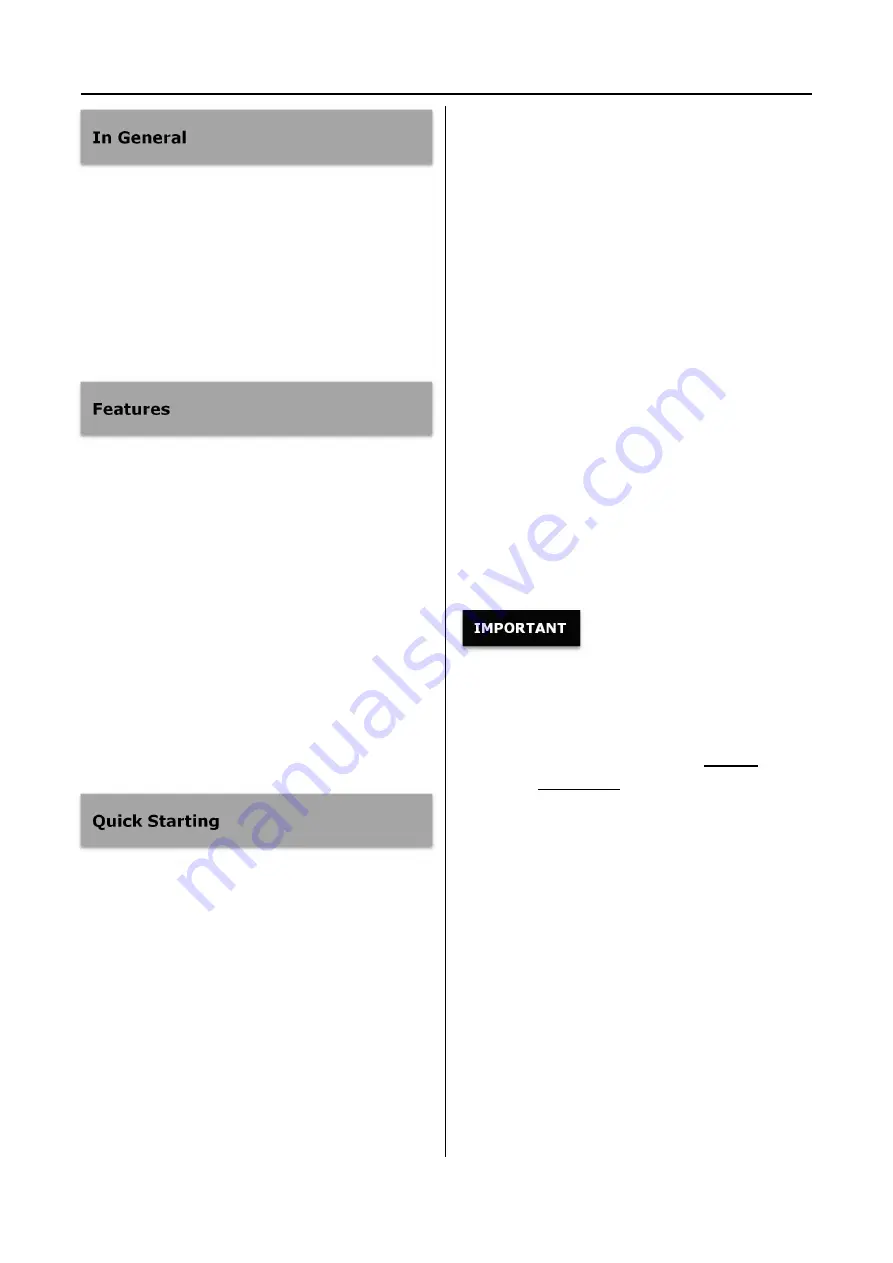
Introduction
6
MegaDVR can be used in almost unlimited number
of situations, CCTV surveillance, industrial imaging,
education, training, etc.. You can record in
high-definition (1080p HD)or standard-definition
(720x576 SD). Your recordings can be saved to a
convenient USB flash drive, USB mobile disk or to
the MegaDVR’s internal hard drive.
Easily record crisp 1080p video and images
mp4, mov video format all supported
Universal interface, works with almost all video
interfaces
Universal storage, works with all major USB
Flash Drive, SD Card, USB HDD and SATA HDD
Support Full HD video up to 1080p@60fps
Foot pedal supported with single or dual options
Network supported for live video streaming
Small size, low cost and high quality
All inputs can looped DVI preview output
Replay or pause videos easily.
Detect signal format automatically.
1) Insert USB flash drive to USB port on front
panel.
2) Please refer the connection diagrams in page
13 for typical connection of MegaDVR.
3) Set correct video input option & input
resolution in first.
4) Power on MegaDVR (turn on power switch on
back panel & press
Power
button on front
panel). LCD will display current live video.
5) You can operate video device as commonly, and
the only difference is that you can record video
& image during video device working.
Press
Photo
button on panel to capture
photo.
Press
Video
button on panel to start video
recording,
press
Video
button again to stop video
recording.
6) Reject USB flash disk from MegaDVR, insert
into USB port on PC, then you can copy or move
the recording video/photo to PC and replay &
archive.
When MegaDVR is under normal status, LCD screen
will display current video input source.
Please refer to
Starting Up Operation
to
consult details.
Please
set
MegaDVR clock to correct date/time, ensure your
recording video & photo files with correct date &
time.
Press
Menu
button, enter
Setting
menu,
select
Date/Time
item to set.
To ensure MegaDVR with correct date & time,
please keep the power switch on rear panel to
ON position.
You can use
Power
button on front panel to on
or off MegaDVR normally, it will keep the date &
time correctly.
Before you start & use MegaDVR, please connect the
video input source to MegaDVR in first, and the
video input option & input video resolution must set
correctly.
Please refer the manual of your video source device
to get the correct information of video output signal
that your video device supply.
Содержание MegaDVR
Страница 2: ......









































