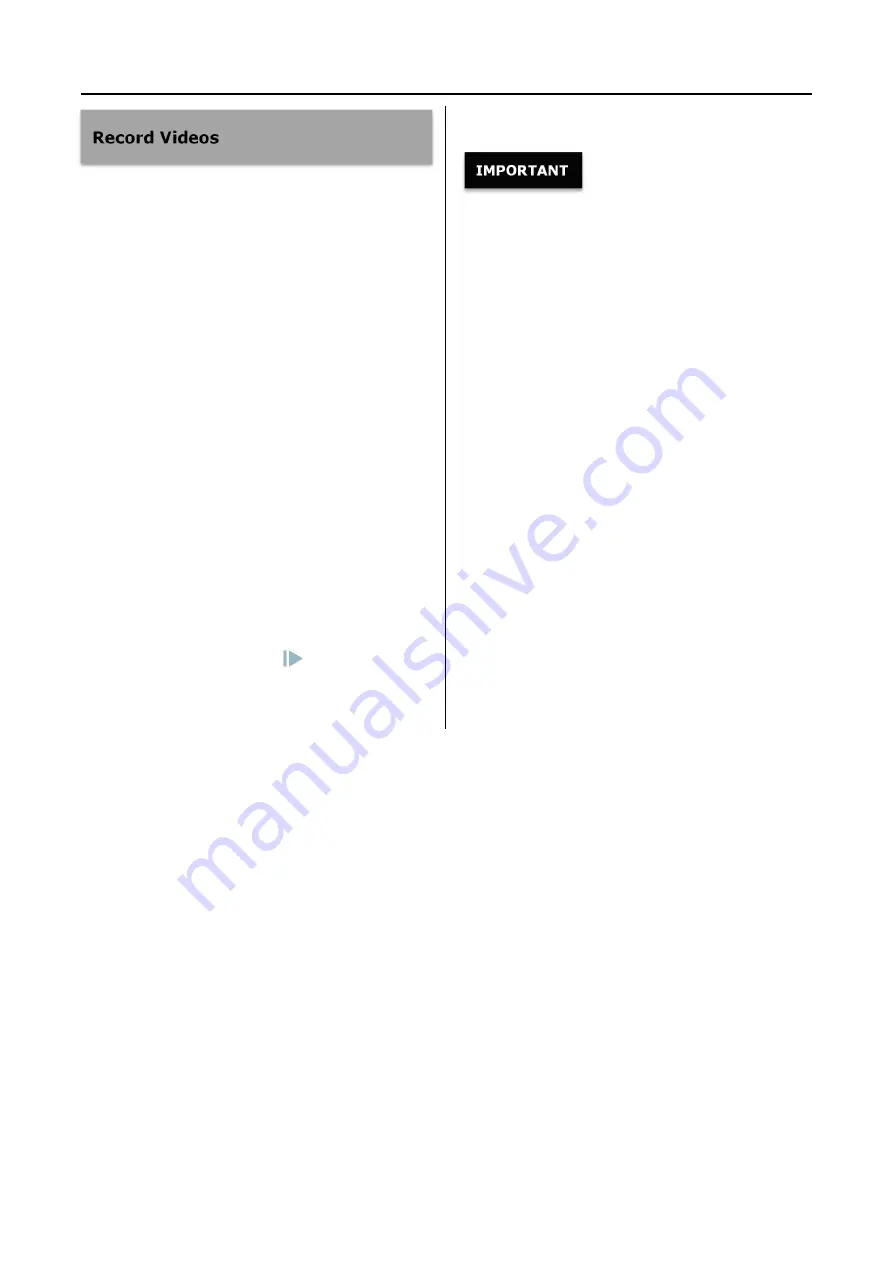
Connecting HD MegaDVR Video Recorder
14
Recording video clips is just as easy as recording
images.
When you want to start recording video, simply
press the
Video
button on the front panel. Press the
button again to stop recording.
The video clip will be saved directly to the USB flash
drive (or to the internal hard drive if you have
configured it).
Two things confirm that you are recording a video
clip:
The “Record status LED” located between the
Photo
&
Video
buttons will blink during
recording.
You’ll hear the Beep twice when starting and
three times when you finish recording.
Remember you can press
to pause while
recording and press again to restart. The LED will
also pause to indicate the status.
※
You should ONLY unplug your memory medium
after the BEEP, or the recording information
may be damaged!!
※
During recording, LCD screen will display
current free space of storage media in using.
※
MegaDVR will split long video to multi video
files automatically during recording.
※
The message format is “
Free xx.xxx
”.
※
When you press Video button to start recording,
if the storage media doesn’t exist, LCD screen will
display “
PLEASE INSERT DISK
”. If the disk is full,
LCD will display “
DISK IS FULL”
.If the disk has
wrong format,it will display
“PLEASE FORMAT
DISK”
※
You can appoint special storage media to save
photos & recording videos through shortcut key
Storage.
Содержание MegaDVR
Страница 2: ......






























