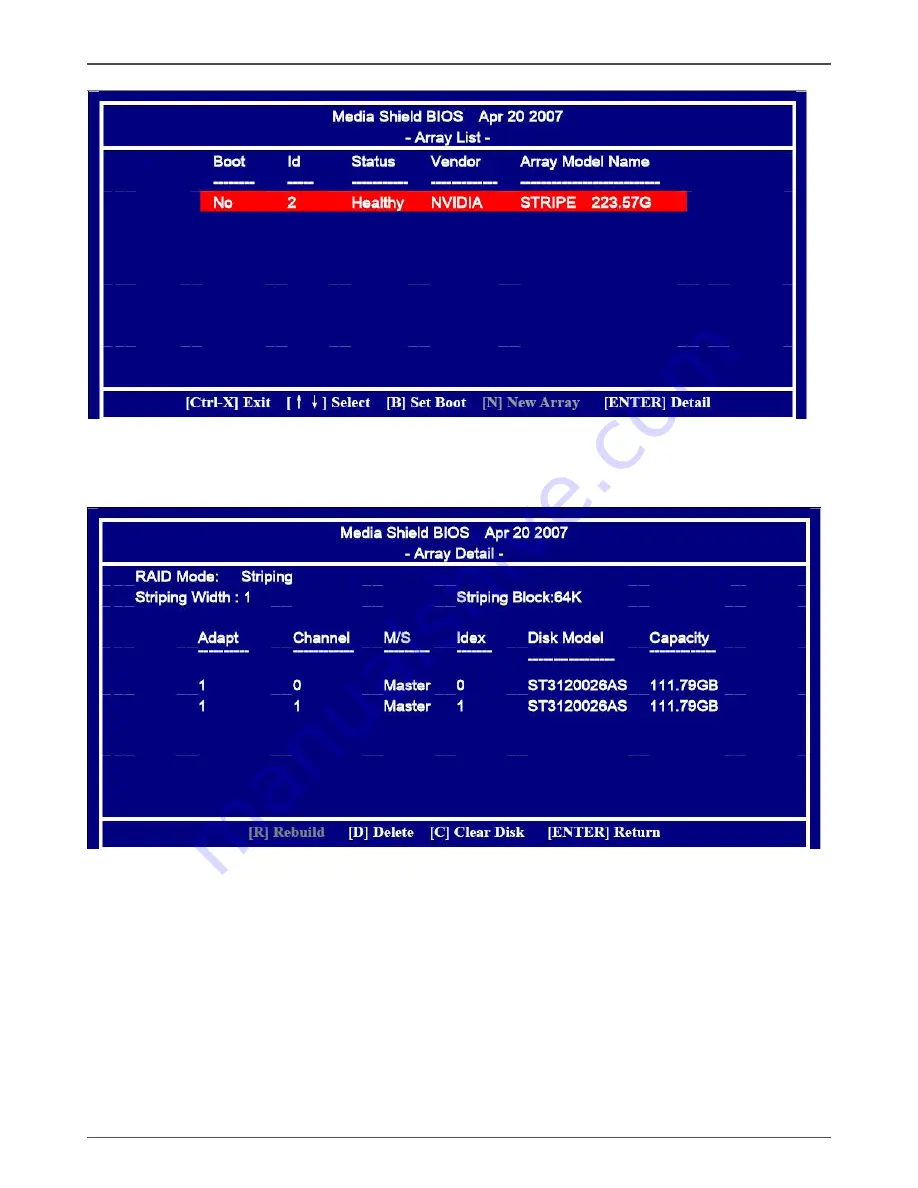
44
GeForce 8100/8200/8300 series Motherboard
8. To read more information about the RAID array, press ENTER to enter the Array
Detail screen, where you should see detailed information about RAID mode, disk
block size, disk model name, and disk capacity, etc.
9. To delete the array, press D in the Array Detail screen. When the “Delete
this array?” message appears, press Y to confirm or N to cancel. Press
ENTER to return to the Array List screen. To exit the Nvidia RAID utility,
press ESC in the main menu or Ctrl+X in the Array List screen. Now, you
can proceed to install the SATA controller driver and operating system.
Содержание GeForce 8100
Страница 1: ......
Страница 50: ...49...
Страница 51: ...50 GeForce 8100 8200 8300 series Motherboard...
Страница 52: ...51...
Страница 53: ...52 GeForce 8100 8200 8300 series Motherboard 191 08AE7 010...
Страница 54: ......








































