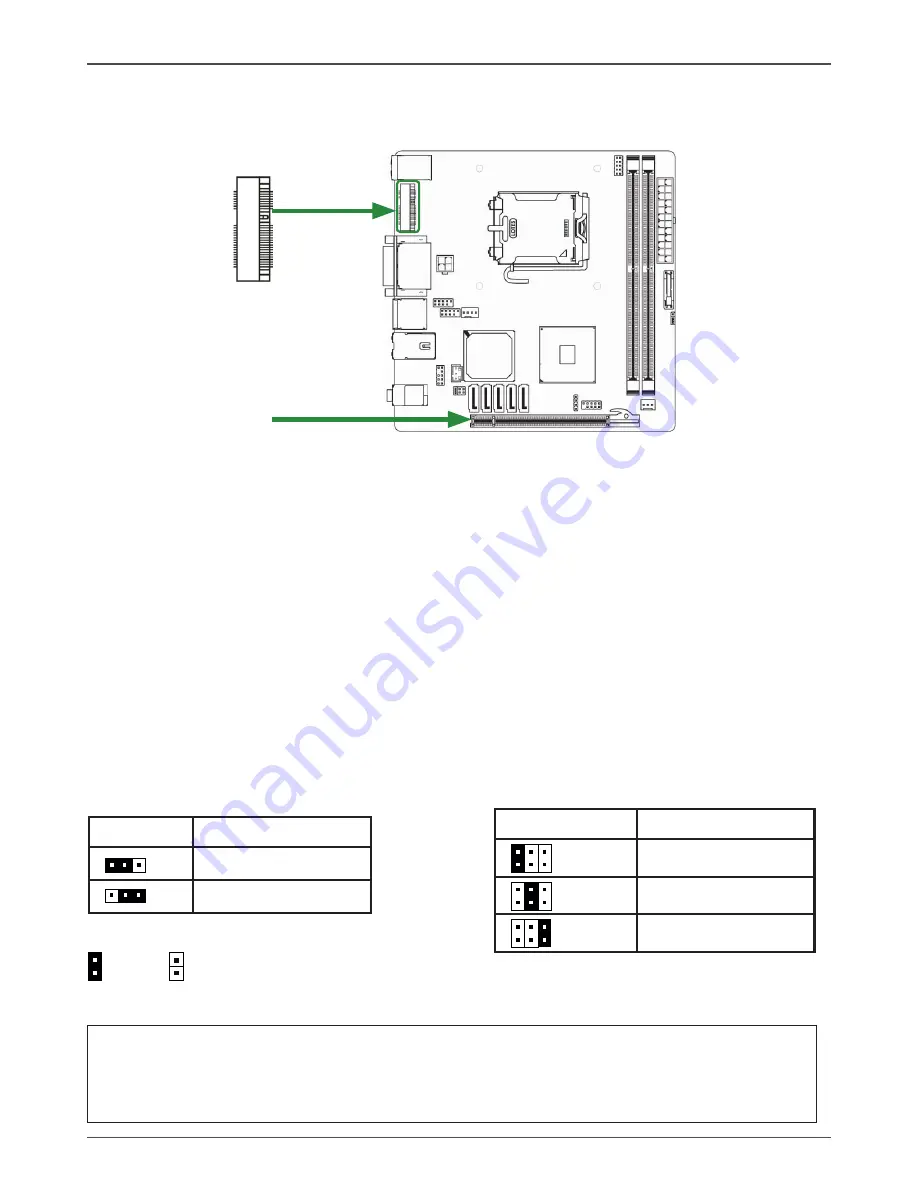
18
Intel G4X-ITX series Motherboard
Jumper Settings
This chapter explains how to configure the motherboard’s hardware. Before using your
computer, make sure all jumpers and DRAM modules are set correctly. Refer to this chapter
whenever in doubt.
CMOS Clear Jumper-JP1
Close Open * = Default setting.
If you want to clear the system configuration, use the JP1 (Clear CMOS Jumper) to clear data.
Notice
:
1. Be sure to save the CMOS setting when exit the CMOS.
2. If the CPU is frequency multiplier locked, no CPU speed change will be seen even if the
frequency multiplier setting in CMOS setup is changed.
BIOS Selection Jumper-JP3 (Optional)
JP1
Selection
1-2* Normal
*
2-3
CMOS Clear
1
1
JP3
Selection
1-2*
Master
*
3-4
backup
5-6
factory
1
2
5
6
1
2
5
6
1
2
5
6
1
51
2
52
MINI_PCIE1
PCIE1
Expansion slots
The motherboard contains two expansion slots, one Mini PCIE slot and one PCIE x16 slot.
Mini PCIE slot-MINI_PCIE1
There is one Mini PCIE slot, reserved for WiFi Module.
PCIE x16 Slot-PCIE1
There is one PCIE x16 slot reserved for graphics or video cards. The bandwidth of the PCIE x16
slot is up to 8 GB/sec complianting with PCIE 2.0 specification.
Note: The PCIE x16 slot supports PCIE graphics cards, but does not support any PCIE x1
device.
Содержание G43-TX series
Страница 1: ......
Страница 35: ...34 Intel G4X ITX series Motherboard 2 Left click software installation utility begin loading...
Страница 36: ...35 Installing Drivers And Software 3 Left click HDA Sound driver begin loading...
Страница 37: ...36 Intel G4X ITX series Motherboard 4 Left click Intel Graphics Driver begin loading...
Страница 38: ...37 Installing Drivers And Software 5 Left click RTL8111D Giga network Driver begin loading...
Страница 58: ......
















































