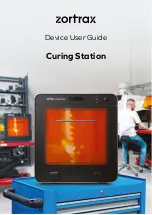©2022, Zortrax S.A. All rights reserved. All trade names, logos and trademarks mentioned in the following
document are registered trademarks of Zortrax and are subject to legal protection.
13
5. Remove the protective foils from the inside and outside of the device. Close the front door.
6. Plug the power cable in.
Содержание Curing Station
Страница 1: ...Device User Guide Curing Station...