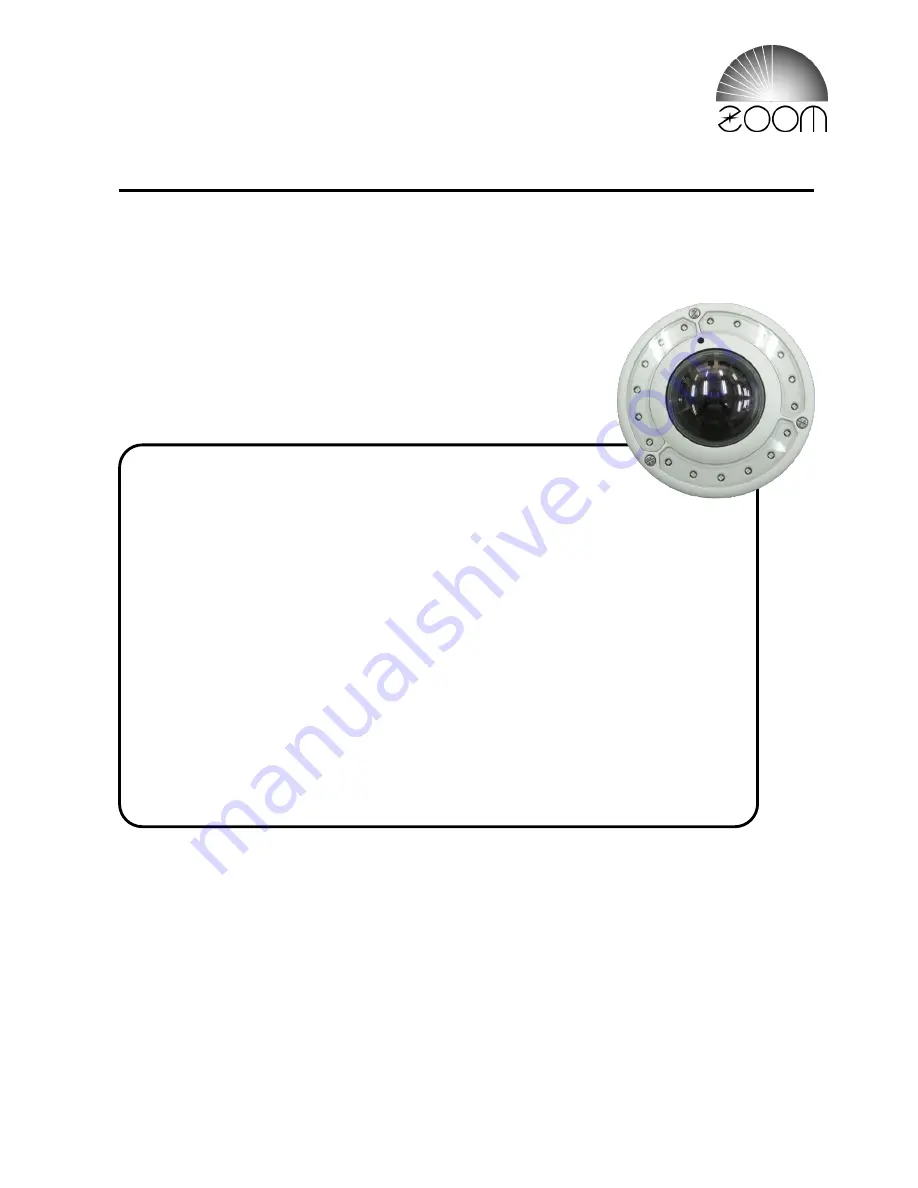
Installation Manual
Rev.1.5
High Resolution 360° Network Camera
Model:
NUD360-F
Contents
1. Introduction
....................................................................................... 2
2. Safety Instructions
............................................................................ 4
3. Installation Requests
........................................................................ 5
4. Package Contents
............................................................................ 7
5. Physical Description
......................................................................... 8
6. Installation of Camera
..................................................................... 10
7. Other Connections
.......................................................................... 16
8. How to Install / Remove the Memory Card
.................................... 21
9. Connect Camera to Network
.......................................................... 23
10. Accessing the Camera
.................................................................. 24
Thank you for purchasing the ZOOM product.
Please read this manual carefully and use it correctly and safely.
Please read "Safety Instructions" before use.
Please keep this manual in a safe place.
Product operation and setting methods are described in the IP Utility and Web Configurator
instructions that are included in the CD-ROM provided with the product.
Note: In order to read the PDF file, Adobe Reader of Adobe Systems Corporation is
necessary.
© ZOOM Co., Ltd. 2016
















