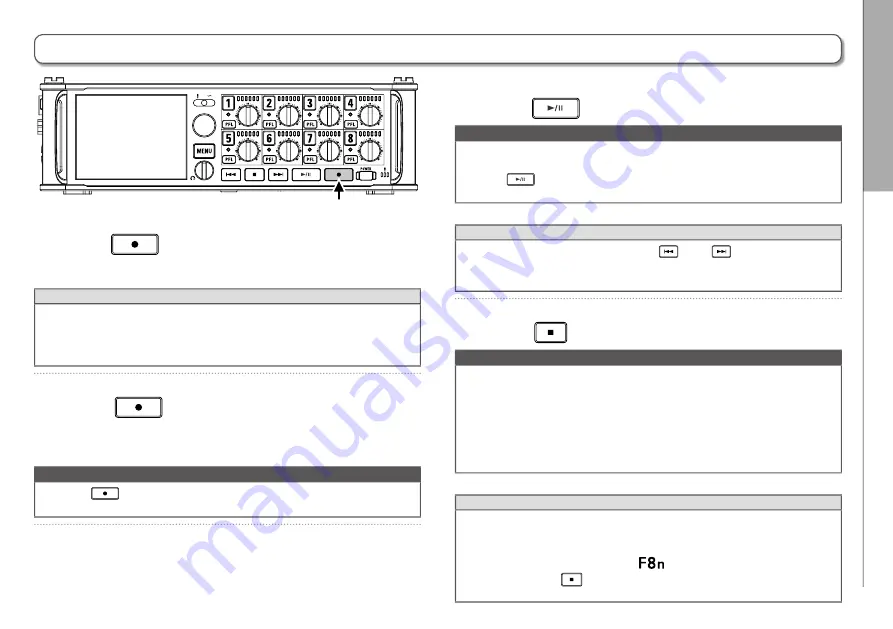
R
ecording
R
ecording
29
F8n
Multi Track Field Recorder
Recording
1.
Press
.
This starts recording.
HINT
If the timecode function is enabled, recording will start from frame
00 (00 or 02 when using drop frame) and files will always end
exactly on a second. This makes synchronization easy when editing
later.
2.
Press
to start a new take when recording.
This will end the current take and start a new take while
continuing to record without interruption.
NOTE
Pressing
during recording is only possible after recording for
at least a second.
3.
Press
to pause.
NOTE
•
When pausing, pausing will occur at a whole second increment.
•
When recording is paused, a mark is added at that point.
Press
to resume recording.
•
A maximum of 99 marks can be added to a take.
HINT
•
During playback, you can press
and
to jump to points
where marks have been added.
•
You can also add marks without pausing. (
→
P. 170)
4.
Press
to stop.
NOTE
•
If the maximum file size is exceeded during recording (
→
P.36),
recording will continue in a new take with a number that is one
higher. No gap in sound will occur between the two takes when
this happens.
•
When recording on 2 SD cards simultaneously, if recording
should stop on one because it runs out of space, recording will
continue on the other SD card without interruption.
HINT
•
Files are automatically saved at regular intervals during record-
ing. Even if the power is interrupted or another unexpected prob-
lem occurs during recording, an affected file can be restored to
normal by playing it with the
.
•
Press and hold
when the HOME screen is open to check the
name that will be given to the next take recorded.
Содержание F8n
Страница 197: ......
Страница 198: ...Z2I 3266 01 ZOOM CORPORATION 4 4 3 Kanda surugadai Chiyoda ku Tokyo 101 0062 Japan http www zoom co jp ...






























