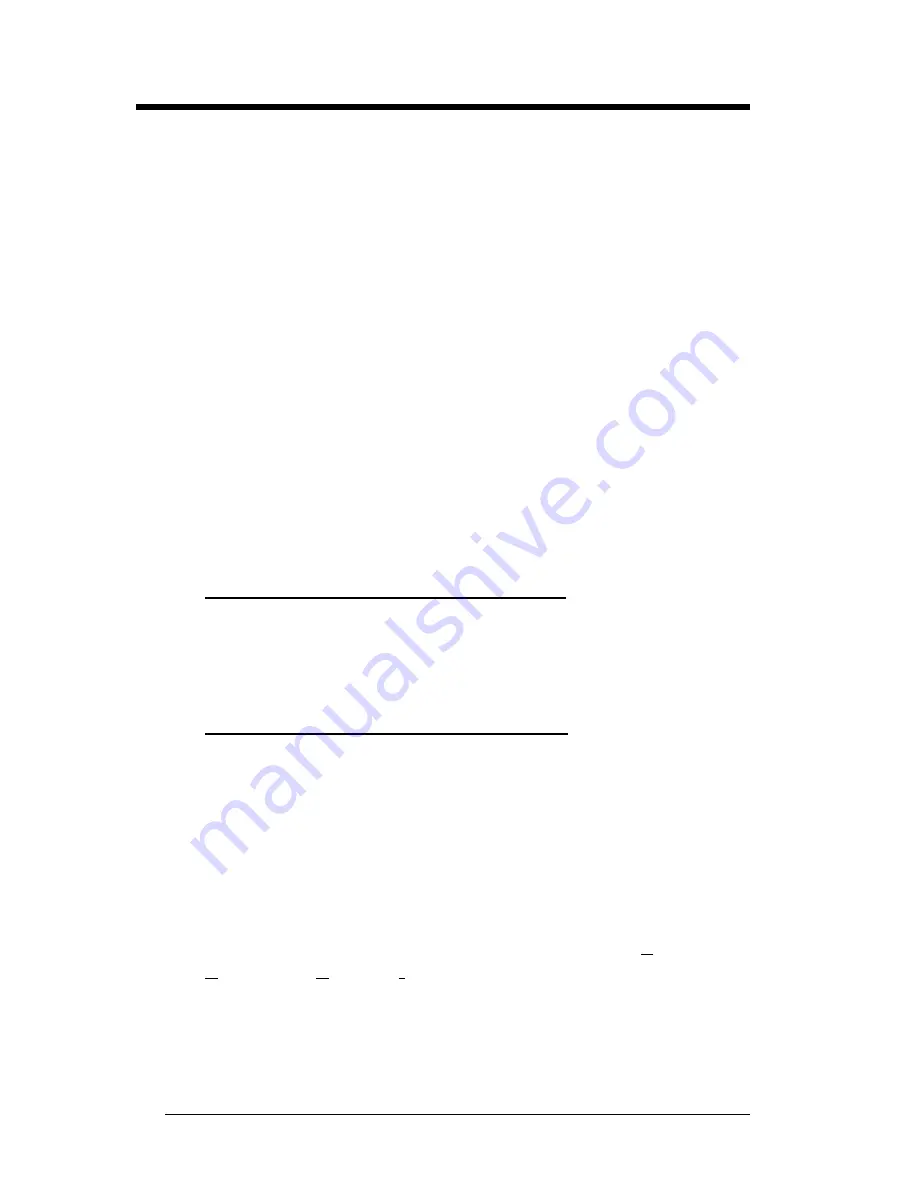
ComStar SVD Owner’s Manual
12
6HWWLQJ8S<RXU)D[PRGHPIRU:LQGRZV
6HWWLQJ8S<RXU)D[PRGHPIRU:LQGRZV
If you are running Windows 95, your faxmodem is automatically
detected by the Plug and Play feature of the Windows 95
operating system. Follow the procedure below to complete your
faxmodem setup.
Restart your computer. As the Windows 95 operating system
boots up, it displays a New Hardware Found dialog box on
your screen for a few seconds with the identifier name
(336/Spkr or something similar) of your faxmodem.
In the New Hardware Found dialog box, you have three
choices for installing a “driver.” The default choice is for the
driver to be installed from a disk provided by the hardware
manufacturer. Highlight this selection if it’s not already
highlighted and click OK.
An Install from Disk box appears. It lists A:\ as the default
drive.
If you are installing from the CD-ROM, type:
D:\unimodem
and click OK. (this assumes that your CD-ROM drive is the
D: drive. If it isn’t, substitute the correct drive letter for D:)
If you are installing from a floppy disk, make sure that
correct drive is designated in the Install From Disk dialog
box (A: is probably correct). Insert the
BitWare Disk 1 in the
drive and click OK.
Windows 95 auto-detects the correct files and copies them.
Since you are installing from a floppy disk, you cannot install
Unimodem V at this time. You don’t need Unimodem V to use
the software on the floppies. You only need it for use with
TAPI-compliant applications. (TAPI is Microsoft’s Telephony
Applications Program Interface). If you would like Unimodem
V, you can locate and download this enhancement from
Microsoft and other sites on the Internet or World Wide Web.
See the Technical Support flyer, or if you have access to a
computer with a CD-ROM drive, check the Customer Support
section on the CD-ROM.
1
2
3













































