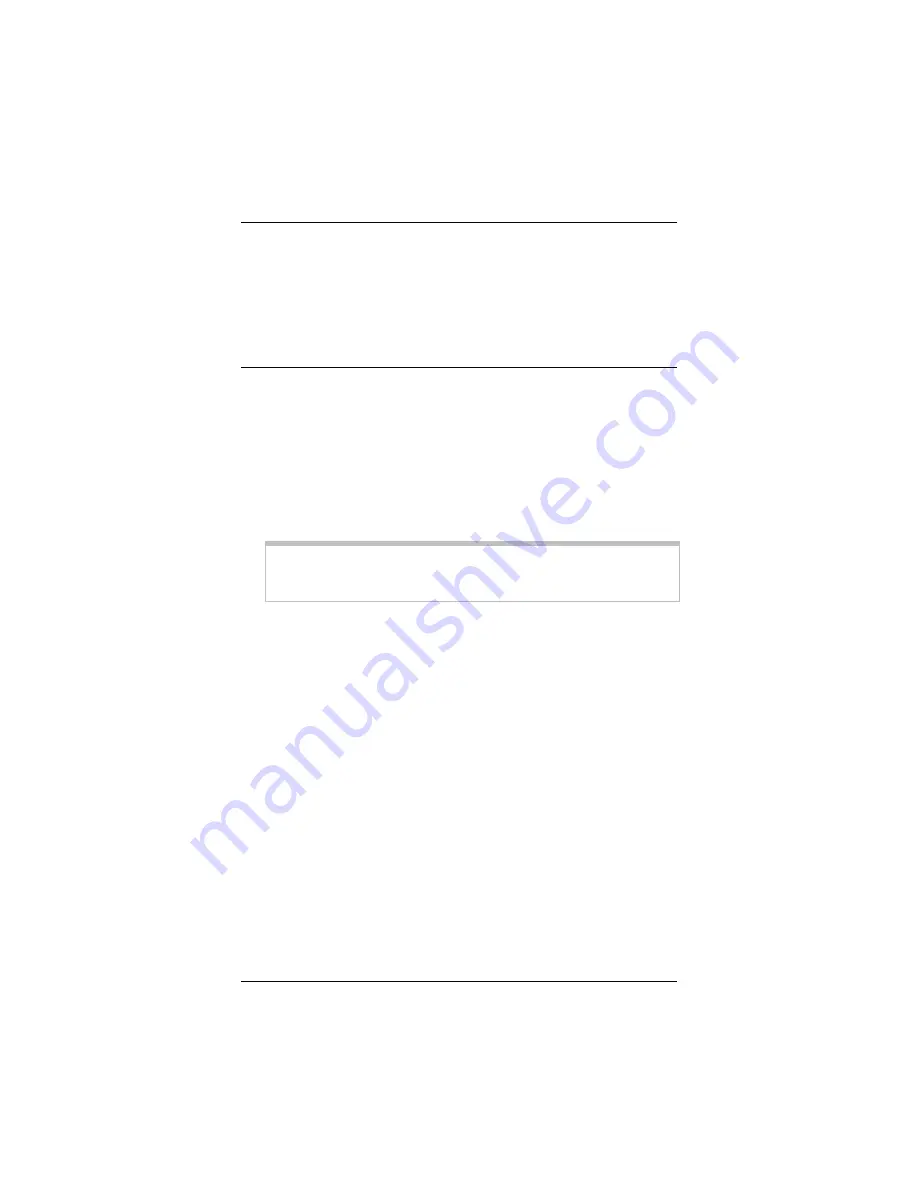
14
Z O O M A P + 4
Esta Guía Rápida le informa sobre como instalar el AP+4 y
como configurar la seguridad inalámbrica. Para obtener
información sobre de otros temas, por favor vea la Guía del
Usuario en el CD.
Guía Rápida
Como conectar el Hardware
1
Colocar el AP+4 cerca al computador que va ha ser usado
para la instalación. Este computador necesita un puerto
Ethernet (LAN).
2
Apague el computador.
3
Encienda el AP+4.
Importante!
Usar solamente el cargador de corriente
enviado con el AP+4. Otros cargadores de corriente pueden
dañar el dispositivo.
La luz LED
PWR
en el panel frontal del AP+4 deberá
encenderse y la luz LED
WLAN
deberá titilar. (La Luz LED
WLAN continua titilando para significar actividad de emisión
siempre y cuando el LAN Inalámbrico este habilitado. Se
habilita por defecto).
4
Conectar un extremo del cable Ethernet enviado al Puerto
Ethernet del computador y el otro extremo a uno de los
puertos LAN del AP+4.
5
Encienda el computador. El puerto
LAN
quedara conectado
y la luz LED
ACT
(Actividad) se encenderá y quedará fija.
(Si tiene una conexión Ethernet de 10 Mbps, la luz LED LAN
no se encenderá).
6
Si desea que el AP+4 tenga acceso a Internet, conecte su
puerto WAN al puerto Ethernet de su módem de cable,
módem ADSL, u otro dispositivo de banda ancha.
La luz LED
WAN
se encenderá.










































