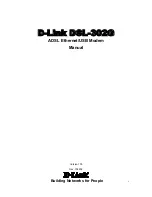20
World Wide Web at
www.modems.com
. Click
Technical
Reference
Infobase
and then
AT Command Sets
under
Communications and Software Issues
.
If your software suggests an initialization string for this modem, you
should use it. If your software does not list this modem and no
initialization string is suggested, use the following:
AT &F
.
Your telephone service may include Call Waiting that you can
temporarily suspend by using your phone to dial a special code. (For
example, in the U.S., you can disable call waiting by adding *70 to
your dialing prefix; please check with your local phone company for
the correct code for your area.) You can include that code, followed
by a comma, in the dial string or dial prefix in your software.
If your software does not handle
AT
commands automatically, it
should provide a place to enter
AT
commands in its setup menus.
However, in some cases you may need to enter
AT
commands
directly to the modem. You must do so from a data program’s
terminal mode.
Using Terminal Mode to Enter AT Commands
Start your data communications program.
Change to terminal mode (also called command, local, direct, or
dumb mode). Check your software documentation for additional
instructions.
Type
AT
plus the command you need and press
Enter
. You will see
an
OK
response.
When you finish, you can return to the data communications
program’s standard user interface. See the software program’s
documentation if you need help.
To return to the factory default settings for the modem, in terminal
mode, type
AT &F
and press
Enter
.
Refer to the Troubleshooting section for more tips about AT
commands.