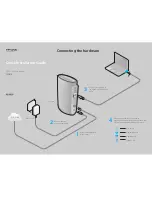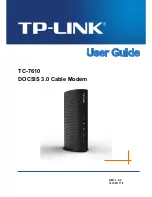Installing Telephone Lines
The Fax/Modem has two modular telephone jacks on the back of the modem. You will need
to connect your Fax/Modem to the wall outlet via a modular telephone cord.
If your wall outlet is not a modular type, you can purchase an inexpensive converter at most
electronics or phone stores. It is suggested that you connect your modem to a "
dedicated
line
". A dedicated line is a regular phone line that does not go through a switchboard, PBX,
etc.
You can also connect a telephone set to your modem, enabling you to use the phone when
the modem is not in use. The modem can also be used as an autodialer with your
telephone set. It is recommended that you use a single line phone outlet (RJ11). However,
you can use a two-line (RJ14) phone line, but the modem will only work on the first line
using the center pair of wires.
To connect the telephone lines to the modem follow these steps:
1. Insert one end of the phone line into the jack on the modem labeled
Line
.
2. Insert the other end of the phone line into the phone jack, (usually located on your wall).
If you wish to use a phone set in conjunction with your modem, Please follow
these steps
:
1. Insert the line from the phone into the jack labeled
Phone
.
2. Make sure that the other end of the phone line is connected to the telephone.
Testing
The actual installation of the modem is now complete. Before attempting to use your
modem, you should complete the following steps:
1. Before turning the power back on to the computer, check the telephone connection by
lifting the telephone handset. You should hear a dial tone. If you don
蔞
t, check that all
phone cords are firmly connected.
2. Turn the computer power back on. Lift the handset of the telephone again to check for
a dial tone. Once again, you should hear a dial tone.
3. You
蔞
ve now completed the hardware installation of your modem. From here, you are
ready to install the communications software.
4. Once you
蔞
ve installed your communications software, test the modem according to the
instructions in either the hardware or software manual.