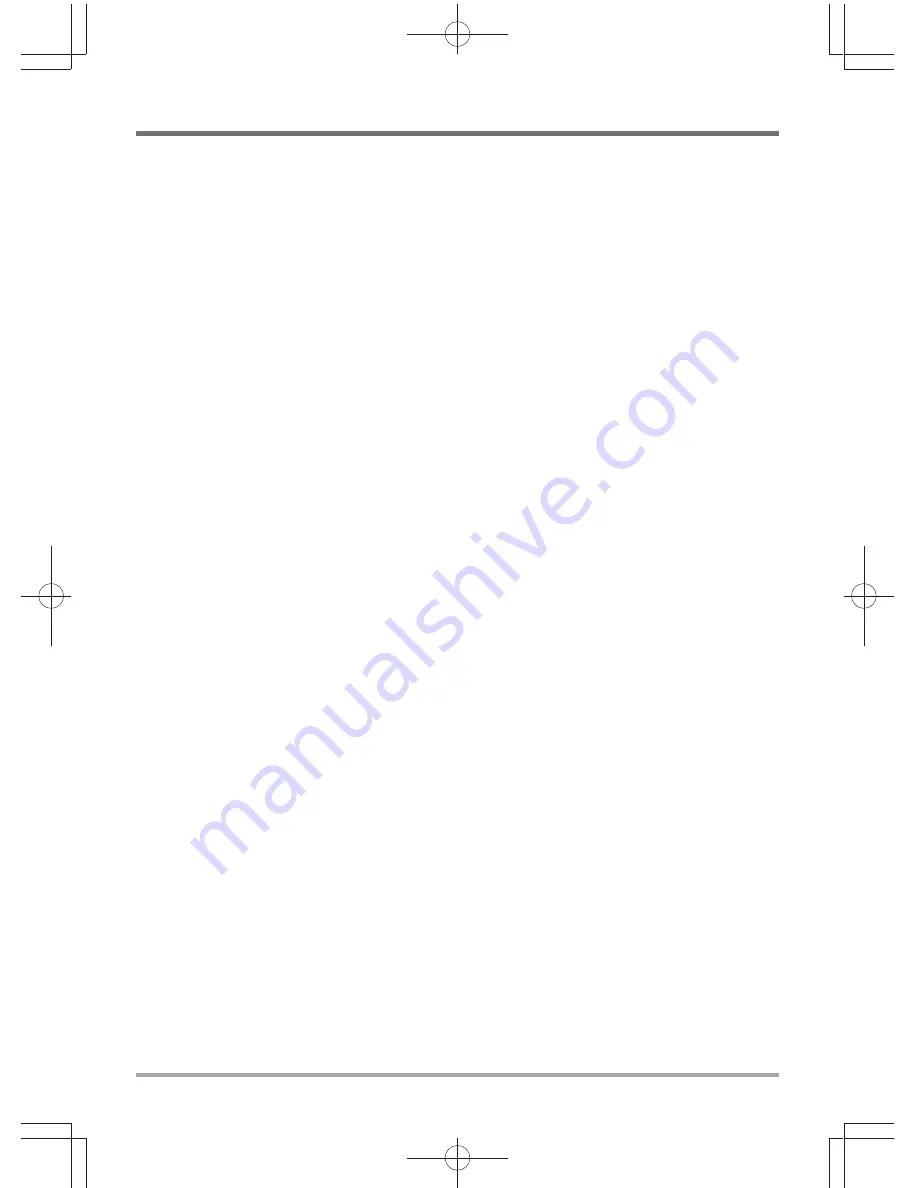
GETTING STARTED
18
USING FUNCTION KEYS
Your computer has 12 function keys, F1 through F12. The functions assigned to these keys differ
for each application. You should refer to your software documentation to find out how these keys
are used.
The [FN] key provides extended functions for the notebook and is always used in conjunction
with another key.
•[FN+F1]: Places the notebook in Suspend mode. Pressing the Power button returns it to
active mode.
•[FN+F2]: Enables or disables the wireless network connection.
•[FN+F3]: Allows you to change your selection of where to send your display video. Each
time you press the combination of keys you will step to the next choice. The choices, in
order, are: built-in display panel only, both built-in display panel and external monitor, or
external monitor only.
•[FN+F4]: Decreases the screen Brightness.
•[FN+F5]: Increases the screen Brightness.
•[FN+F6]: Mutes the computer's volume.
•[FN+F7]: Decreases the computer's volume.
•[FN+F8]: Increases the computer's volume.
•[FN+F9]: Shut down the Panel Backlight
•[FN+F10]: Tune on the Web camere
•[FN+F11]: Goes to Tune on the Bluetooch
•[FN+Esc]: Enables or disables the TouchPad function.
•[FN+Ins]: Enable Number Lock keyboard
Содержание X501H
Страница 1: ...USER S MANUAL July 2012 ENGLISH X501H Notebook Computer...
Страница 6: ...BEFORE YOU START 6 Familiarize yourself with the computer OPENING THE DISPLAY PANEL...
Страница 11: ...BEFORE YOU START 11 BACK OVERVIEW The following is an overview of the back of the notebook...
Страница 22: ...MEMO...





































