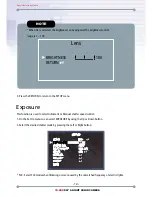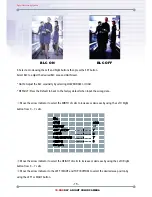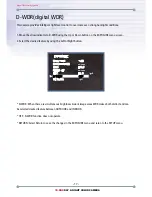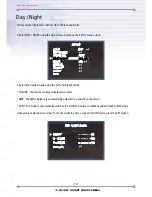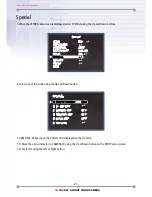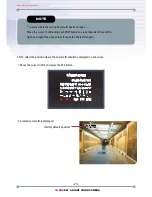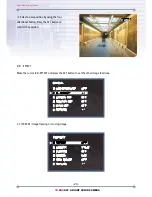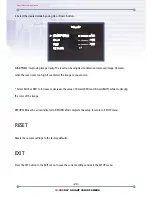Digital Video Security Systems
- 22 -
3D-DNR
DAY & NIGHT COLOR CAMERA
3) Press the SETUP button.
CAMERA TITLE
CAMERA TITLE
0 1 2 3 4 5 6 7 8 9
A B C D E F G H I J K L M
N O P Q R S T U V W X Y Z
▷
→ ← ↑ ↓ ( ) -
ㅡ
_ □ / = & : ~ , .
← →
CLR POS END
0 1 2 3 4 5 6 7 8 9
A B C D E F G H I J K L M
N O P Q R S T U V W X Y Z
▷
→ ← ↑ ↓ ( ) -
ㅡ
_ □ / = & : ~ , .
← →
CLR POS END
NOTE
* When CAMERA TITLE is set to OFF, the CAMERA TITLE is not displayed on the monitor.
1-4) The CAMERA TITLE can be up to 15 alphanumeric characters in length.
①
Move the cursor to choose an alphanumeric character.
②
Choose a character in displayed range A~Z, a~z, 0~9 using the Up, Down, Left and Right buttons.
③
Select the desired character by pressing the SETUP button.
- The cursor moves to the next position, after character input, by pressing the SETUP button.
④
Repeat the above steps until the Camera ID has been created.