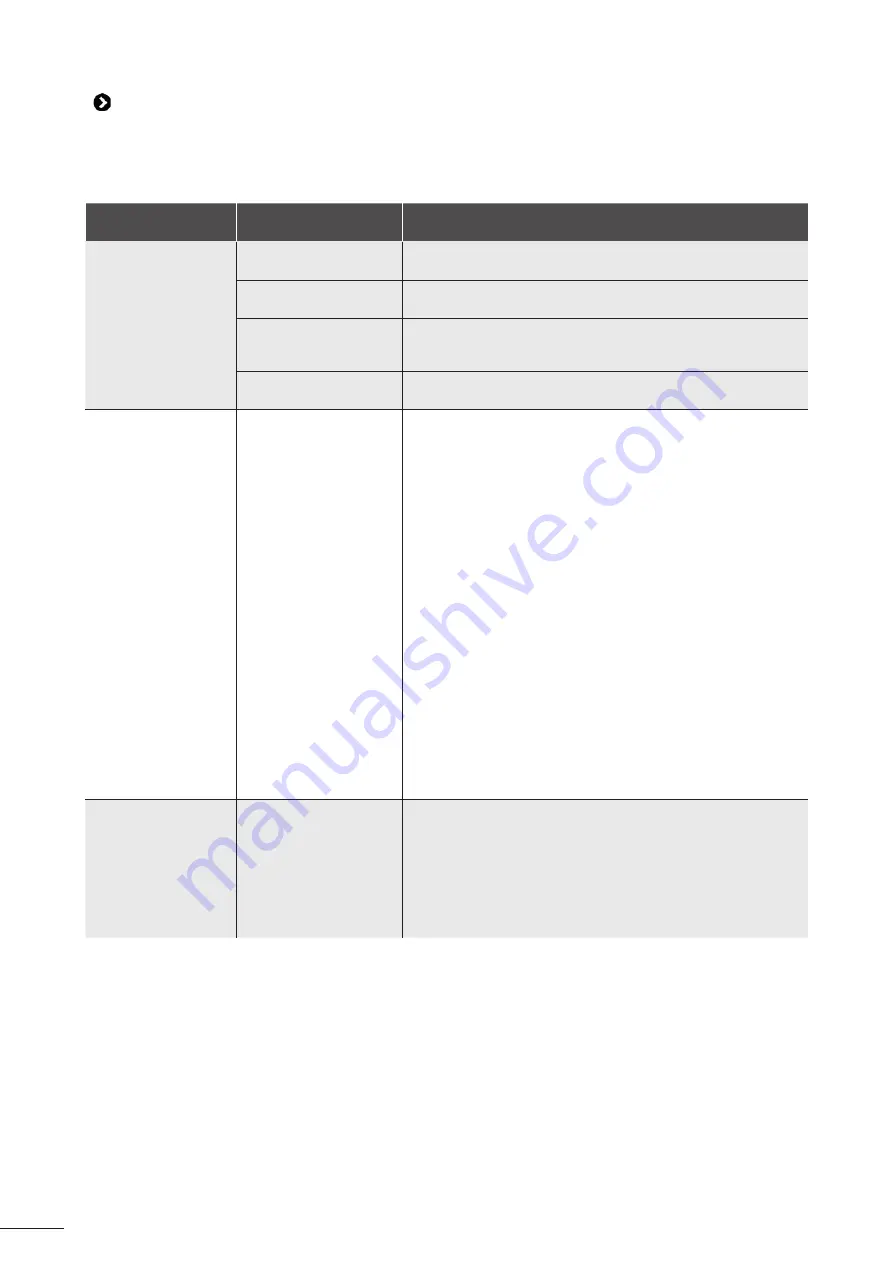
23
6.3 I Troubleshooti ng the connecti on to the iAquaLink™ app
•
Before you connect to a new Wi-Fi network, re-initi alise the parameters of your current Wi-Fi network or simply
change the Wi-Fi password. You will have to re-make the connecti on between the control unit and the new Wi-Fi
network, see "4.2 I First-ti me cleaner confi gurati on".
Control unit status
Possible causes
Soluti ons
•
All LEDs are off
•
Bright sunlight
•
Shield the lights to block sunlight and check again whether the
lights are lit.
• Control unit
disconnected
•
Connect the control unit (see "3.4 I Electrical supply
connecti ons").
• Power cut
•
Check that there is power to the circuit breaker.
•
Check that there is power to the socket by connecti ng another
device to it.
•
Internet connecti on
lost
•
Check the internet connecti on - Network may be down.
•
LAN / WEB LEDs
are off
•
LAN / WEB LEDs
are on but the Wi-Fi
network is non-
existent (or spott y)
The "Connecti on
Error" message
is displayed on
the screen in the
iAquaLink™ app.
•
Internet connecti on
lost
•
Weak Wi-Fi signal*
•
The control unit is too
far from the home Wi-
Fi network
•
Check the internet connecti on - Network may be low.
•
Ensure that you have a suffi ciently strong Wi-Fi signal. There
are several ways to check the strength of the Wi-Fi signal:
-
Unplug the home Wi-Fi router, then plug it back in.
-
Using a portable computer, go into Confi gurati on Panel
to see the state of your network connecti ons. Check the
strength of the wireless network Wi-Fi signal on the portable
computer while looking at the control unit.
-
Install the iAquaLink™ app, using a smartphone or tablet.
Check the strength of the wireless network Wi-Fi signal on
the mobile device while looking at the control unit. If the
Wi-Fi network is weak, install a Wi-Fi extender.Uti liser une
applicati on dédiée à l'analyse Wi-Fi : il en existe plusieurs
dans iOS ou Android.
•
On fi rst set-up, Move the control unit closer to the home Wi-
Fi router. Do not use an extension lead (see "3.4 I Electrical
supply connecti ons"), then repeat the confi gurati on steps (see
"4.2 I First-ti me cleaner confi gurati on") :
-
Once the LAN/WEB LEDs light up, plug in the control box
near the pool.
-
If the LAN/WEB LEDs do not light up, plug in the control box
again as close to the house as possible.
-
If the LAN/WEB LEDs sti ll do not light up, install a Wi-Fi
extender.
•
LAN/WEB LEDs
are on but the
connecti on is
unsuccessful.
•
The smartphone may
not have properly
disconnected from the
"Roboti cCleaner-***"
Wi-Fi in order to
reconnect to the
home Wi-Fi or to the
3G or 4G network.
•
If the smartphone is sti ll connected to the
"Roboti cCleaner-***" Wi-Fi, manually disconnect the
"Roboti cCleaner-***" Wi-Fi.
•
Then, if connecti on is not made automati cally, manually
connect the smartphone to the home Wi-Fi or 3G or 4G
network.
Содержание RV 5500 iQ
Страница 21: ...20 5 4 I Changing the tyres EN...

















