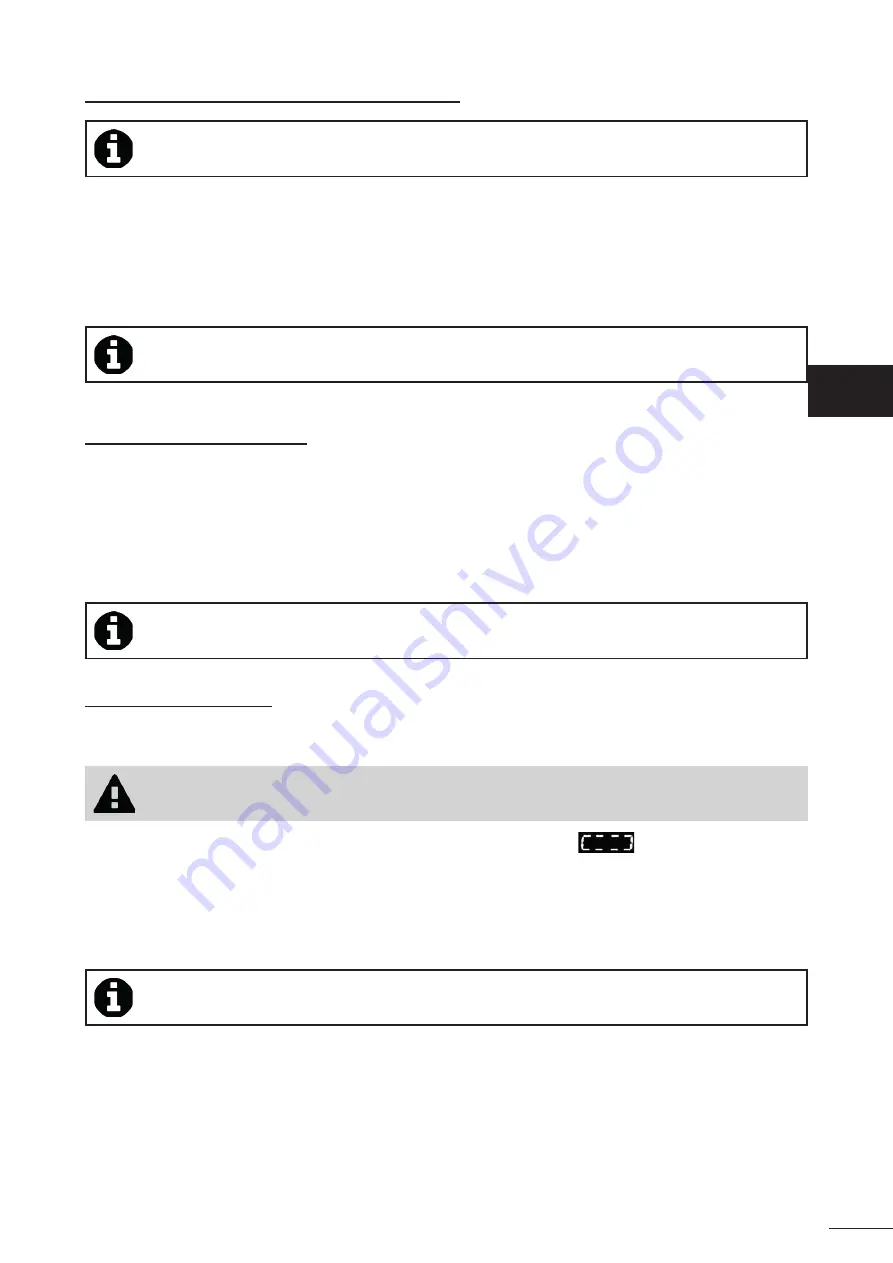
14
4.3.2 Start / Stop cleaning and adjust the cleaning ti me
•
During confi gurati on of the cleaner, choosing the pool shape allows customised cleaning modes to be
set up
By default, the cleaning surface is
Floor, Walls and Water Line
.
•
Immerse the cleaner in the pool.
•
In the app's home screen, press
START
.
•
The screen shows the remaining cleaning ti me in hours and minutes.
•
To increase or reduce the cleaning ti me, press
(+)
or
(-)
. These are 30-minute sequences with a minimum of 30
minutes and a maximum of 3 hours 30 minutes.
•
The remaining cleaning ti me displayed in the app is the same as that displayed on the control unit.
• Press
STOP
to end a cleaning cycle.
4.3.3 Setti ng up a cleaning mode
•
From the app's home screen, select
Cleaning mode
to view the opti ons.
•
Select one of the default set-ups:
Quick Clean, Deep Clean
or
Water line only.
The mode selected is highlighted.
• In
Customise
, tap the pictograms to select the opti ons. The opti ons selected will be highlighted.
Surfaces: Floor only / Floor, walls and water line / Water line only
Cleaning intensity: Standard / High Intensity
• Press
Save
to save the new parameters or
(X)
to cancel.
• Press
(X)
return to the home screen.
•
The new cleaning mode will take eff ect for the cleaning in progress and all future cycles.
•
The cleaning cycle ti me may vary depending on the parameters selected.
4.3.4 Remote control mode
The cleaner may be controlled, using your smartphone or tablet as a remote control.
• Use the remote control mode only if you have the cleaner within view.
•
In the app's home screen, select
Remote control
.
The control unit is displayed
.
•
Control the cleaner using
joysti ck control
or
moti on control
. the mode can be changed at any moment.
• Joysti ck Control:
Press the icons to move the cleaner
forward and backward
and to turn
left or right.
• Moti on Control:
Control the cleaner by ti lti ng the mobile device
up
(backwards movement),
down
(forward
movement),
left
(turn left ),
and
right
(turn right)
.
The fi rst ti me you use it, moti on mode will be automati cally
calibrated according to the positi on of your hand. To change it, press the
Re-Calibrate
icon in the top left .
• Press
(X)
to return to the home screen.
•
If the cleaner is relati vely slow to respond to an acti on requested in the app, check the Wi-Fi network
signal, see "4.2 I First-ti me cleaner confi gurati on"
EN
Содержание RV 5500 iQ
Страница 21: ...20 5 4 I Changing the tyres EN...


























