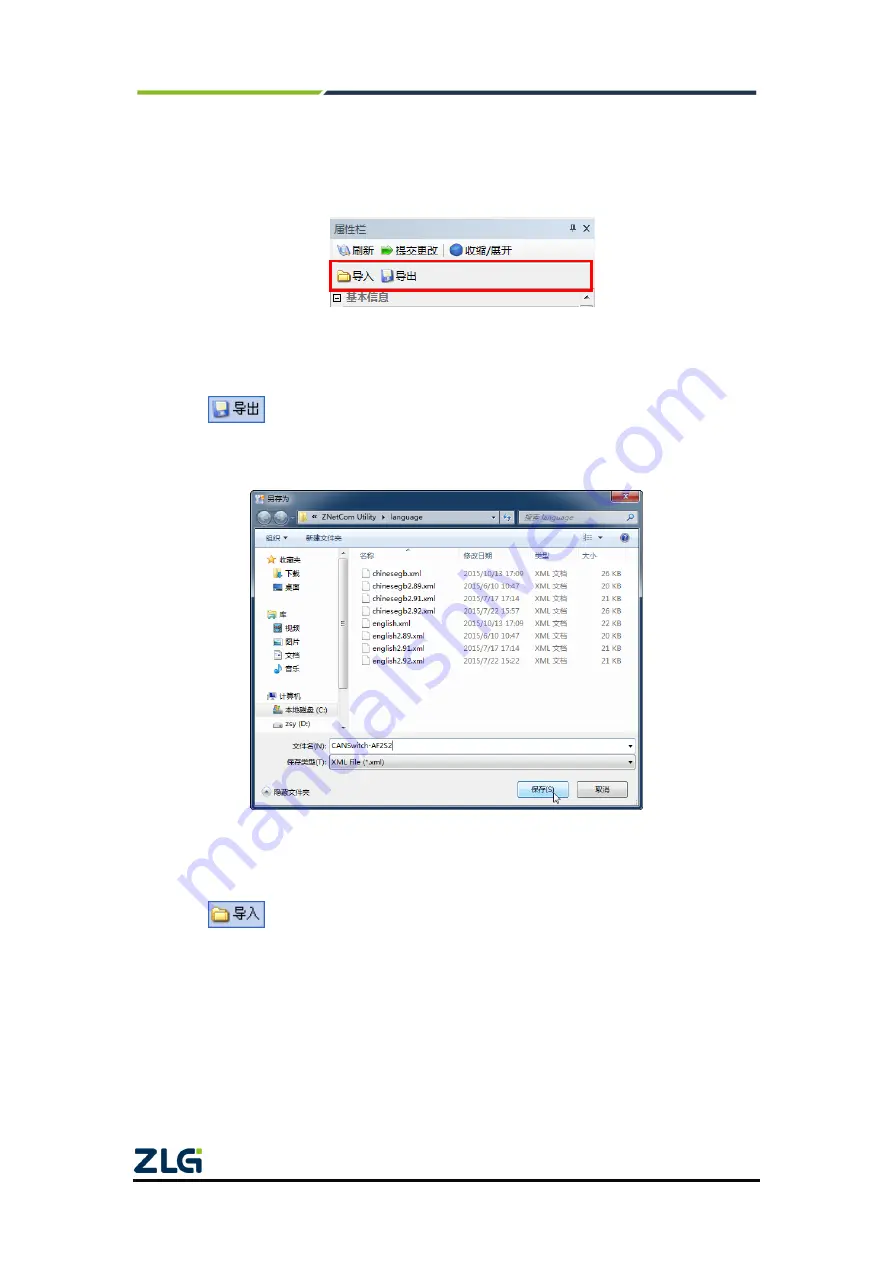
CANSwitch-AF2S2
High-Performance Dual-CAN to Fiber Switch User Manual
©2021 Guangzhou ZLG Electronics Technology Co.,Ltd.
73
User Manual
5.5 Saving Restored Settings
To help you modify the configurations of the CANSwitch-AF2S2 device in batches,
the ZNetCom software allows you to import/export configurations. The Import/Export
function button is located on the property column, as shown in Figure 5.14.
Figure 5.14 Device configurations import/export
5.5.1 Saving Settings
Click
. In the "Save As" dialog box (as shown in Figure 5.15), select the save
path, enter the file name, and click [Save]. Device configurations will be saved in XML
format.
Figure 5.15 Saving device configurations
5.5.2 Restoring Settings
Click
. In the "Open" dialog box (as shown in Figure 5.16), select the saved
device configuration file, and click the [Open] button. The ZNetCom software imports the
settings saved in the file.
























