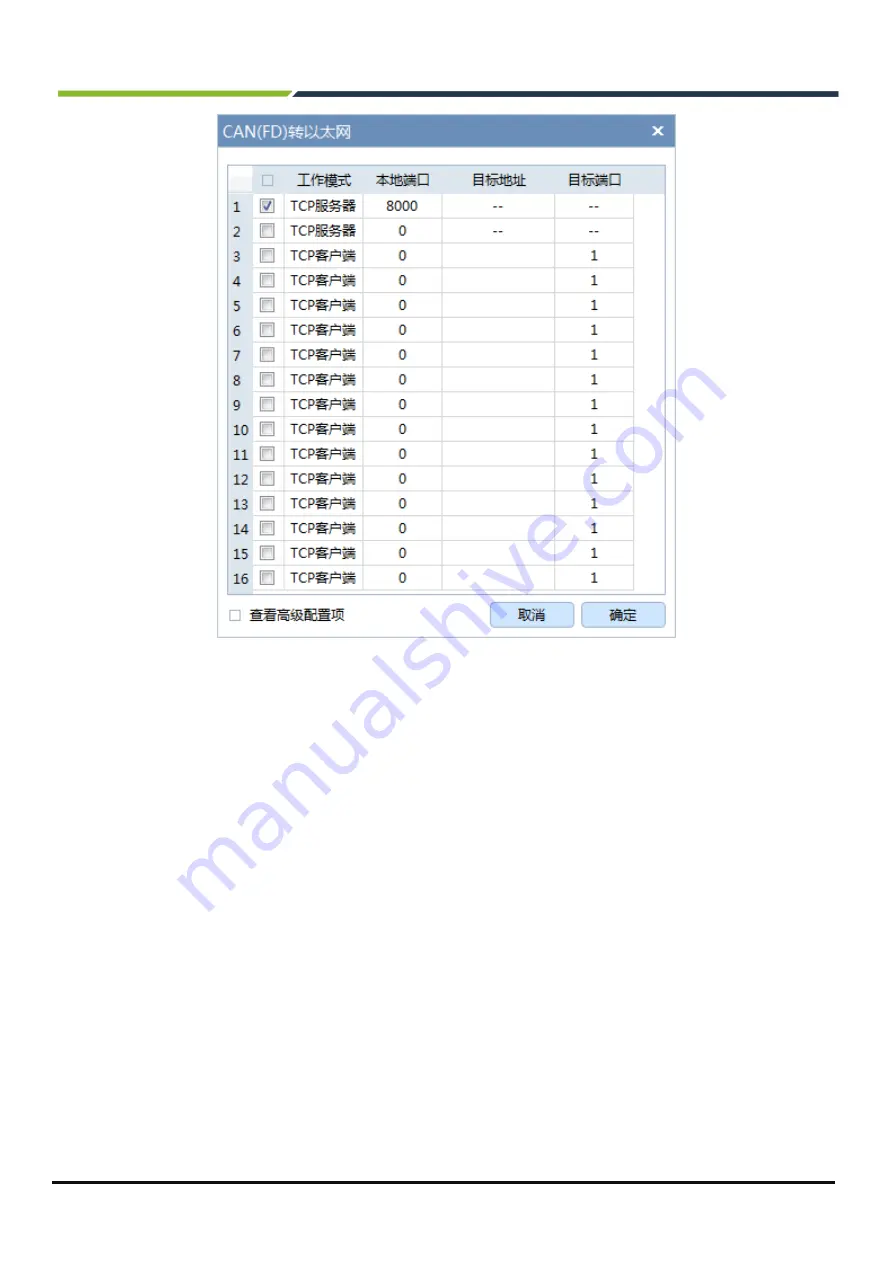
CANFDNET-200U
High-Performance Dual-Channel Ethernet to CAN (FD) Converter User Manual
©2021 Guangzhou ZLG Electronics Co., Ltd.
14
User Manual
Figure 5.7 Data forwarding (work mode selection) interface
Select [View advanced configuration items] to view more configuration items.
After all configuration changes are completed, enter "88888" in the attribute value of [Current Password] in
[Password Operation], and click [Submit Changes].
5.4 Working Mode Instructions
When the device configuration is completed, the device works in the specific mode. The following describes
how to use each work mode based on ZCANPRO software.
5.4.1 TCP Server Mode
In TCP Server mode, the device will not actively connect with other devices. It always waits for the
connection of the client (TCP Client), and can carry out two-way data communication after establishing a TCP
connection with the client.
When the device acts as a TCP server, the PC should act as a TCP client. Open the [Device Management]
interface of ZCANPRO, select CANFDNET-TCP as the device type, and start the device.
On the device startup interface (as shown in Figure 5.8), select [Work Mode] as [Client], and enter [IP
address] and [working port]. If the current device IP address is "192.168.0.178" and the port is 8000, enter this
parameter.
[Protocol] is determined by the [controller type] of CAN configuration. If it is configured as a CAN controller,
select CAN; if it is configured as ISO/Non-ISO CANFD, select CANFD.






























