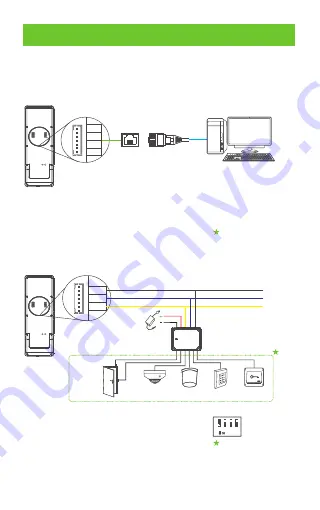
Equipment Connection
Connect the device and computer software over an Ethernet cable.
An example is shown below:
PC
8
7
6
5
4
3
2
1
TX+
TX-
RX+
RX-
Default IP address: 192.168.1.201
Subnet mask: 255.255.255.0
IP address: 192.168.1.130
Subnet mask: 255.255.255.0
Note:
1. In LAN, IP addresses of the server (PC) and the device must be in
the same network segment.
2. It only supports Horus E1-RFID and Horus E1-FP.
1 Ethernet Connection
.
2 RS485 Connection and Extend DM10
.
GND
485+
485-
DC12V
GND
485A
485B
6
DM10
Note:
1. DM10 needs to be powered separately.
2. The address of the DM10 DIP switch defaults to .
3. It only supports Horus E1-RFID and Horus E1-FP.
4. Not all devices support all function: Door Sensor, Lock, Smoke Detector,
Alarm, Reader and Exit Button, it's based the Horus rmware, please
con rm with technical support before the sales.
Lock
Exit Button
Door Sensor
Reader
Alarm
Smoke
detector
1
2
3
4





























