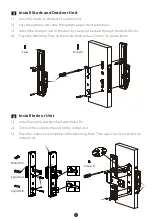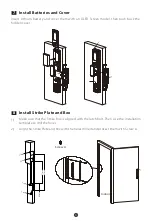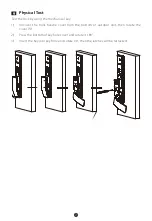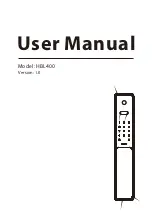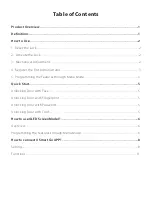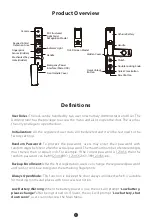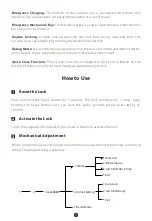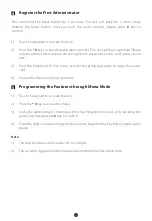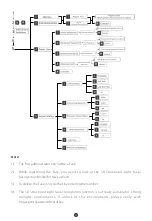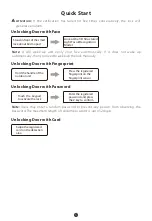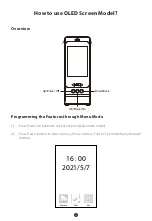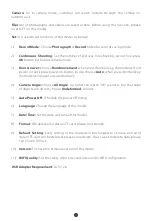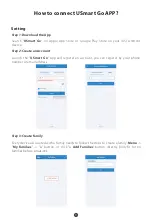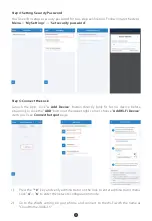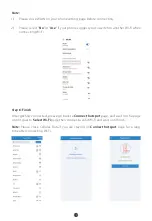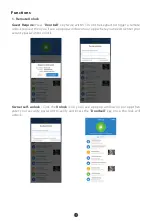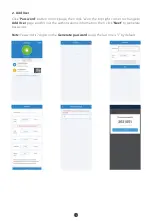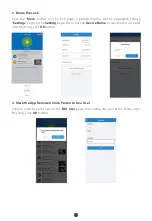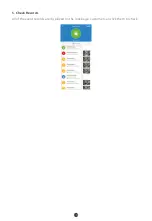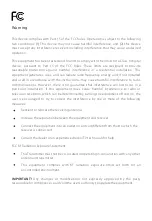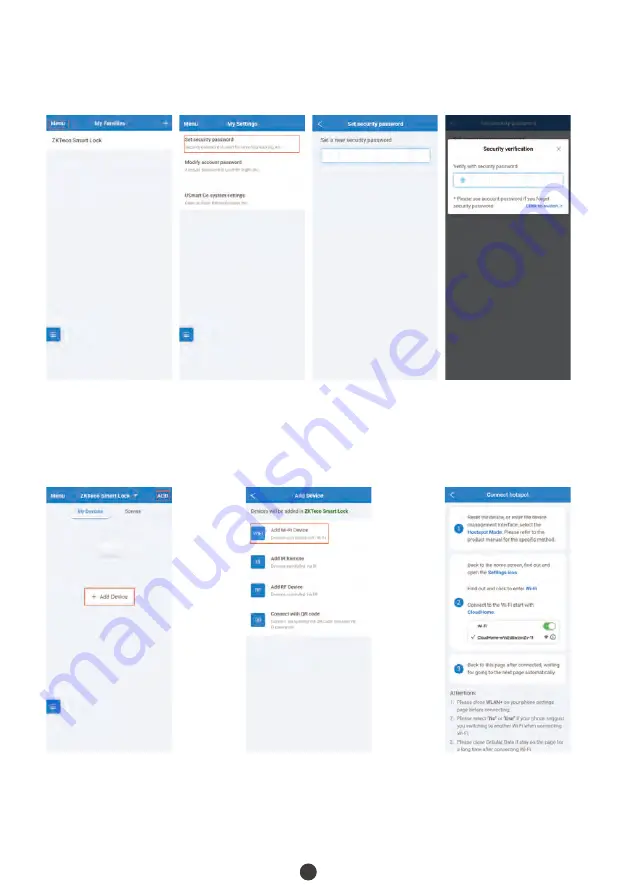
Step 4:
Setting Security Password
You'll need to setup a security password for two-step verification. Following are the steps:
Menu
-> "
My Settings
" -> "
Set security password
".
Step 5:
Connect the Lock
Lanuch the App, click “
+ Add Device
” button directly (only fit for no device before
situation), or click the "
ADD
" button at the upper right corner, choose "
Add Wi-Fi Device
"
item, you'll see
Connect hotspot
page.
Press the "
* #
" key and verify administrator on the lock to enter administrator menu.
Click "
4
" -> "
6
" to enter the network configuration mode.
1)
2)
Go to the WLAN setting on your phone, and connect to the Wi-Fi with the name as
"CloudHome-XXXX-16".
9