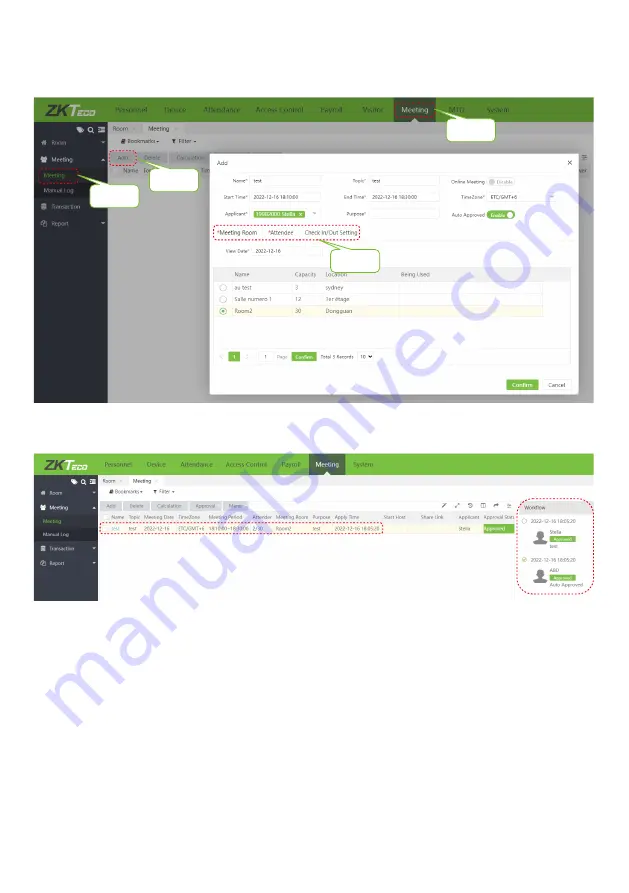
14
In meeting module, click [
Meeting
] > [
Meeting
] > [
Add
], fill the meeting information, select
the Meeting Room, Attendee and Check In/Out Settings to complete the meeting
reservation.
Step
1
Step
2
Step
3
Step
4
When the meeting status is approved, the meeting can be distributed to the device.
Содержание FaceKiosk-H10A
Страница 10: ...9 ...
Страница 17: ...Copyright 2023 ZKTECO CO LTD All Rights Reserved ...

















