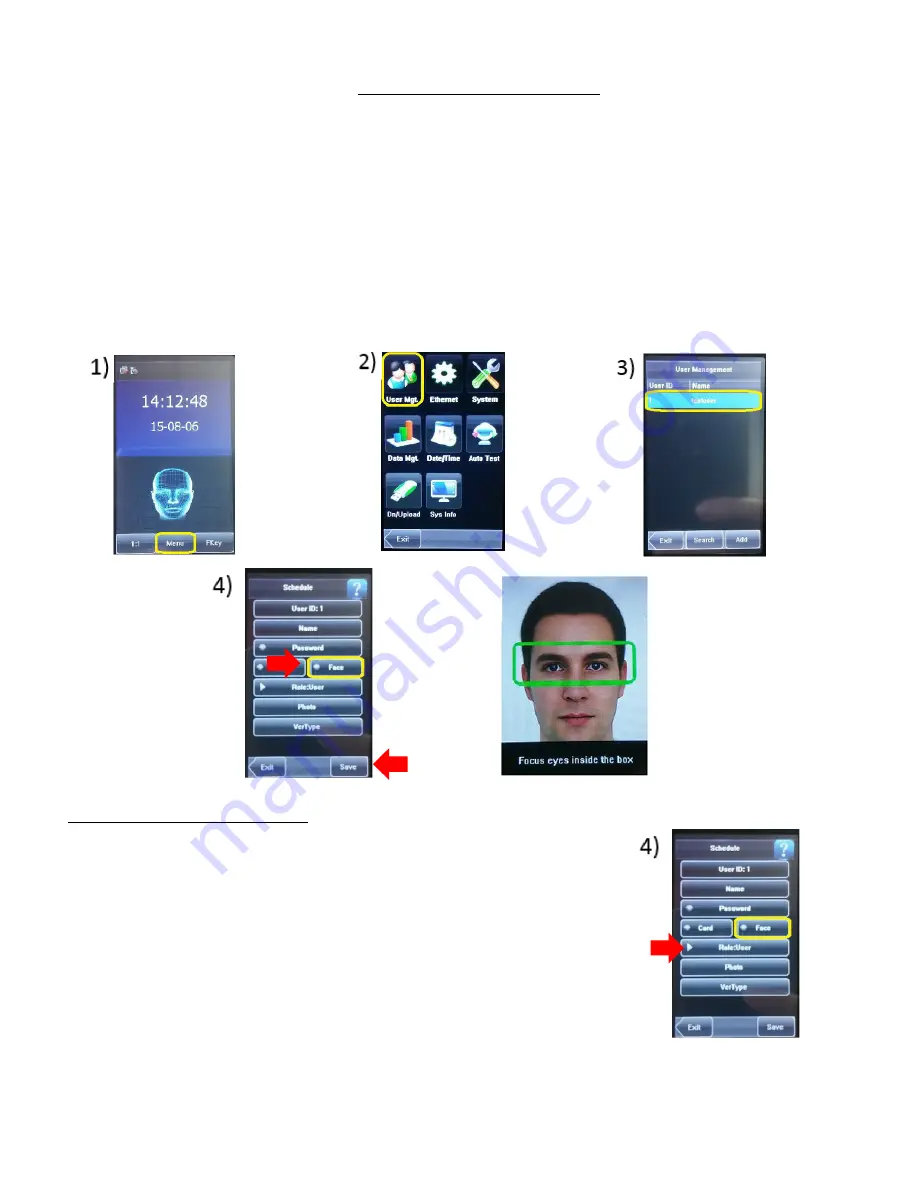
7
ENROLL FACE IMAGE
AT THE READER
1)
Using the touch screen, select the
Menu
Button at the bottom of the screen.
2)
Select
User Mgt
3)
Select the
employee’s name from the list.
4)
Click “
Face
” button (yellow box) to enroll
employee facial image. The face is placed in
front of the camera with
the eyes
in the
green box three times.
Then the system will say
“
Punch Accepted Thank You
” when the recognition is completed.
OR
Select Password
and type in a numerical password to access the menus. Select
“Save”
at the bottom
menu to save your image.
LOCK MENU ACCESS
1)
Go to
User Mgt
, select the
employee’s name
. Select
“
Role User
” button and select “
Admin
” and select
“
Save
.”
Access to the system menus are now locked so no one
but the Admin can access the menu options. Now you
can enroll facial images for employees.








