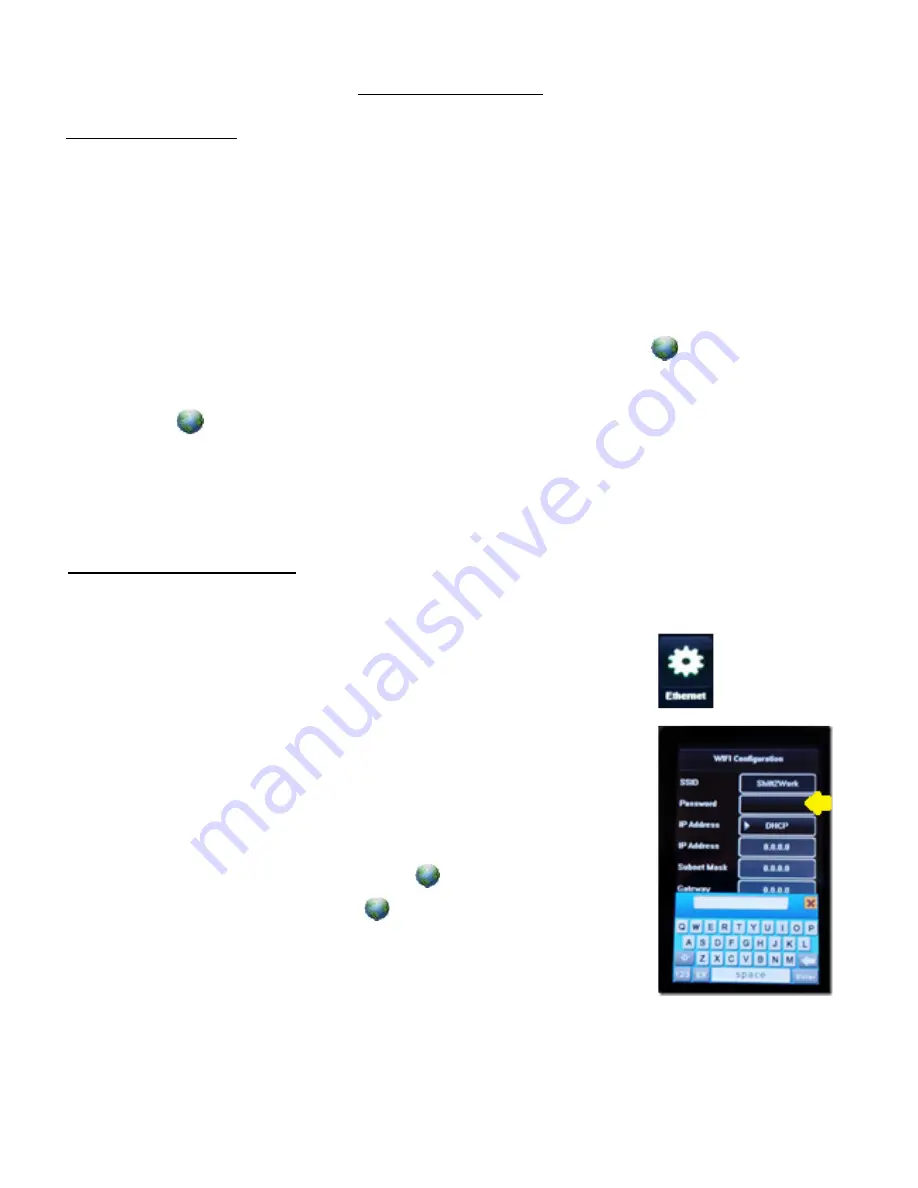
5
NETWORK SETUP
Ethernet Setup
Note:
If the ethernet cable in the box is too short you can use any longer ethernet
cable.
1)
First plug in the Ethernet cable to the back of the reader and to an active data
drop.
2)
Plug in the power supply into the reader
3)
Plug the power supply to an electrical outlet. It takes a minute to boot up.
4)
If you have a
good
network connection, you will see this icon
in the upper right corner.
5)
A
red X
means
not
connected.
a.
Make sure you’re connected to an active port: Using the same Ethernet
cable, connect to another port you know
is
working and look for a good
connection.
Wi-Fi Network Setup
1) Plug in the power supply into the reader and into an electrical outlet. It takes a
minute to boot up.
2) Select from the touch screen
Menu | Ethernet | Wi-Fi Setting
3) Available WLAN and select your
SSID name
4) Select
Password
text box and use the touch key pad to
enter
in the password
. Type in the number and letters
press Enter
and
Save
. Cover the camera with your thumb so the reader
will not try to clock you in during this part.
5)
Exit back to the desktop
and the
earth image will show
good a connection. A
red X
means
not
connected.
How to restart your reader (turn off, back on):
If the earth
image is showing the red X, unplug the reader and plug it
back in to restart it and then it will connect to your network. There is no on/off switch.
If this problem persists, please call technical support at 405.823.4842.








