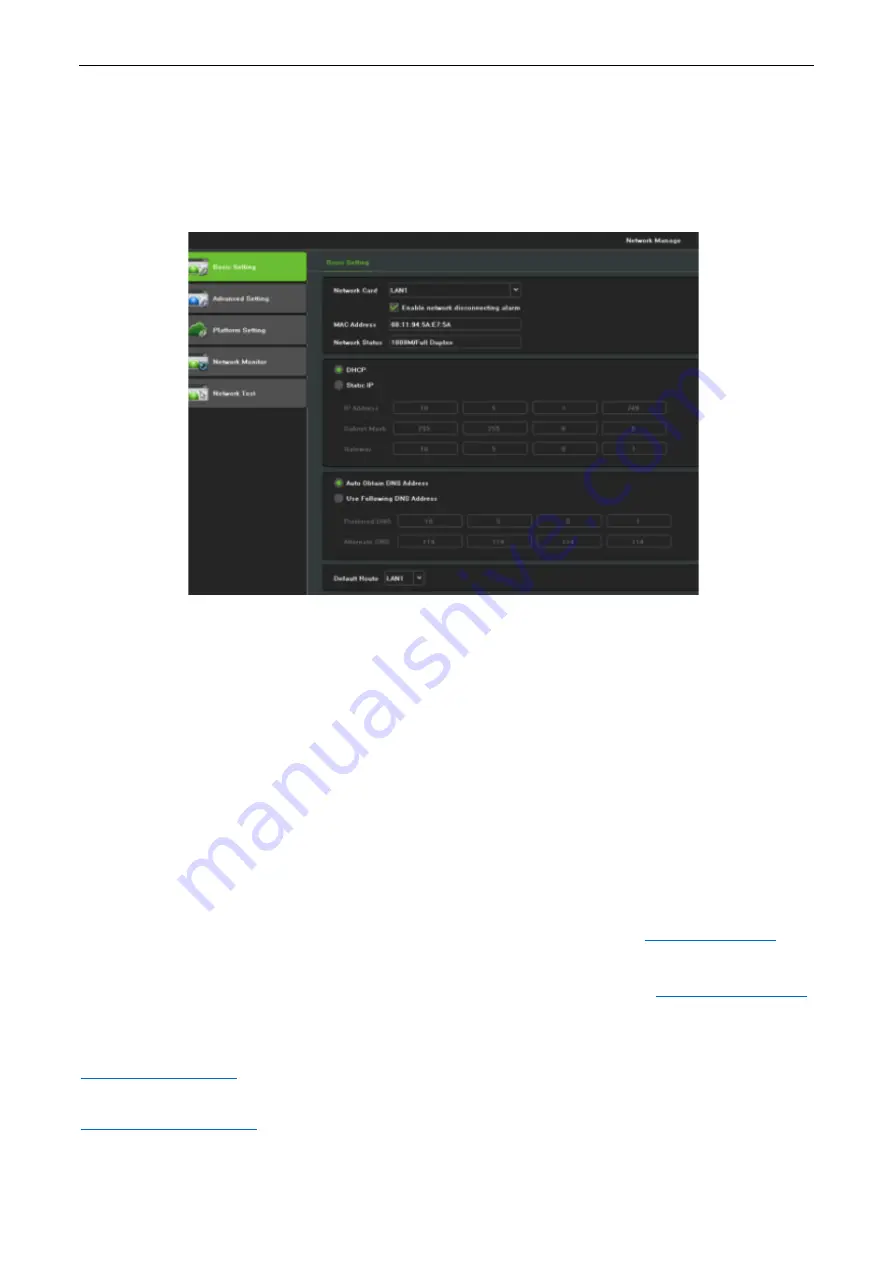
BioSense Series Network Video Recorder User Manual
P a g e
| 86
Copyright©2023 ZKTECO CO., LTD. All rights reserved.
14.10.
Network
14.10.1.
Network Setting
Click
Start > Menu > Network Manage > Basic Setting
to set network.
•
IP Address:
Default IP address is 192.168.1.86.
•
DHCP:
Enable the DHCP to obtain an IP address automatically. If it is enabled, the device will search
for a DHCP server, and then assigned a dynamic IP address. The dynamic IP address will be displayed
in the menu. Enter a static IP address if there is no DHCP service available. If you are using the
advanced feature PPPOE, then the IP/mask/gateway and DHCP are unable to be changed.
14.10.2.
WEB Access
Check whether the DVR/NVR is on the network by checking network LED on front panel. Light on
indicates connected, otherwise lose connection.
Open one browser and type the NVR/DVR IP and HTTP port into the browser address bar.
For Example:
If the device’s IP address is 192.168.1.88 and HTTP port is 80, then you should type
the browser’s address bar.
If the device’s IP address is 192.168.1.88 and HTTP port is 90, then you should type
into the browser’s address bar.
If the device’s IP address is 192.168.130.107 and HTTP port is 80, then you should type
into the browser’s address bar, you will see a login page like this. What’s more, you
will see preview, playback and NVR/DVR configuration. If HTTP port is 90, then you should type
into the browser’s address bar.

























