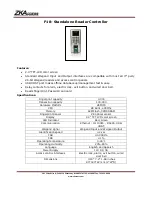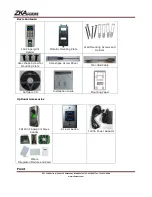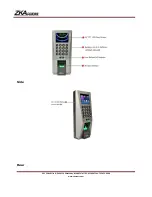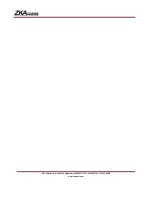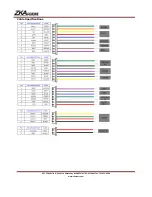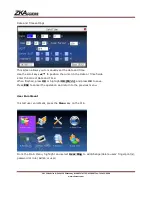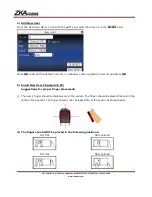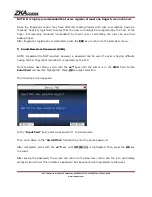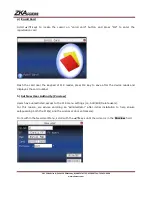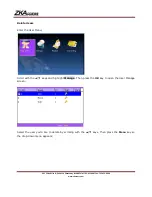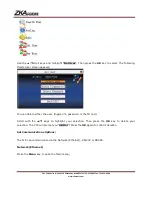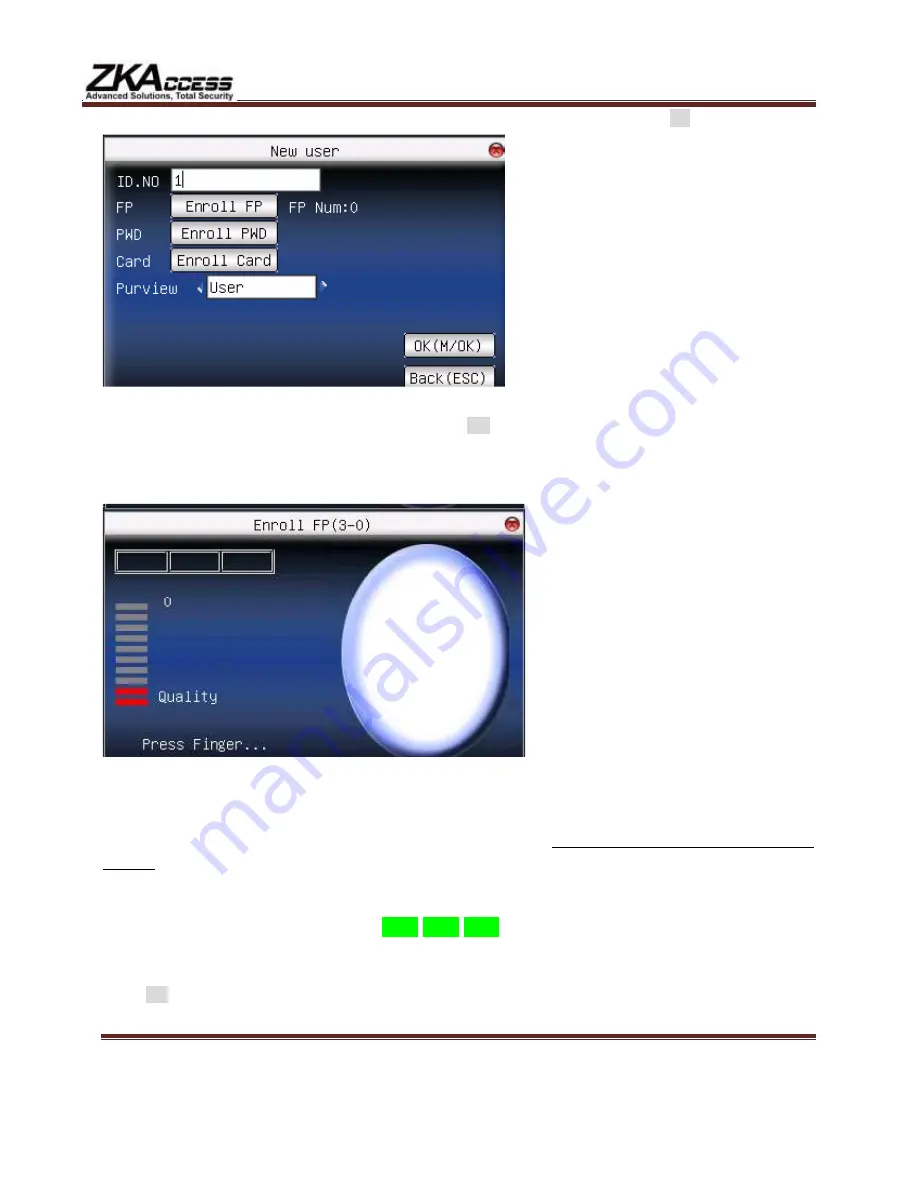
201 Circle Drive N, Suite 116 Piscataway, NJ 08854 Tel: 732-412-6007 Fax: 732-412-6008
www.zkaccess.com
e)
From the New User Menu, scroll with the
▲
/
▼
keys until the cursor is in the
FP
field.
Notice: “
Enroll FP
” will become highlighted. Press
OK
to accept selection.
The following screen will be displayed:
Place the finger you wish to enroll on the sensor, ensuring the finger is placed flat and centered.
Hold the finger still for at least two full seconds until the F18 prompts with a beep to remove it. You
will then be prompted to repeat the process 2 more times,
each time using the very SAME
finger.
Notice that every time the F18 successfully records the user’s fingerprint, each of the 3 green bars
will become highlighted until all 3 bars ____ ____ ____ are eventually highlighted.
After 3 successful fingerprint “recordings”, the user’s fingerprint template is now successfully
registered in the F18 database.
Press
OK
if you would like to continue recording additional fingerprint/templates.