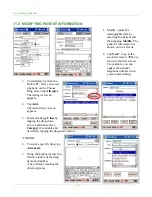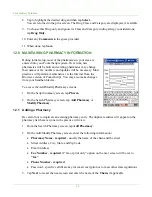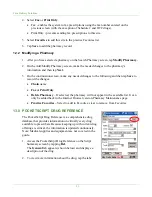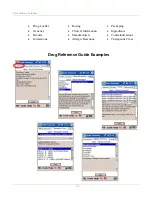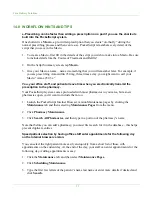Care Delivery Solutions
Optionally, you may also establish connectivity to your practice management system with
a free HL7 connection.
•
A PocketScript representative will provide the software and instructions to load the
PrintServer software on the old server or a PC to enable remote printing at your site.
19.1.2 S
ETUP FOR
N
EW
I
NSTALLATIONS
Important:
Request detailed installation instructions from Installation Support, telephone
1-866-753-9233. The following is an outline for general information purposes only.
Hardware Setup
•
Install the Linksys® access point at the site.
The Linksys acts as a router and firewall, creating a link between the Internet and any
computers attached to the router. It also creates a Wireless Local Area Network among
your Pocket PCs. Additionally, the router connects you via the Internet to the
PocketScript secure servers that store your patient demographic data, pharmacies, and the
databases that supply drug information, formularies, and patient eligibility information.
•
Refer to the foldout card shipped with your Pocket PC and follow the step-by-step setup
instructions. Be careful not to connect your device to your PC until you are prompted to
do so.
Linksys and Pocket PC Software Setup
•
Contact your Internet Service Provider (ISP) for the information particular to your high-
speed Internet connection.
•
Set up the Linksys software with the settings you obtain from your ISP and generate the
WEP Key.
•
Synchronize your Pocket PC with your desktop calendar, contacts, email, etc.
•
Install the TrueMobile™ CompactFlash card driver furnished by PocketScript to
configure your wireless network.
Important:
Do
not
install the driver on the device CD-ROM.
PocketScript Setup
Use this procedure for initial setup and to reinstall PocketScript if your Pocket PC experiences a
complete power loss, resulting in the loss of the PocketScript application.
Note: None of your practice data is stored on the device; your practice data will always be intact
in the event of power loss to your device.
•
On the Start menu of your Pocket PC, tap
Internet Explorer
to open the browser.
•
If the address bar isn’t visible, tap
View
at the bottom of the browser window, and then
tap
Address bar
to select it.
33