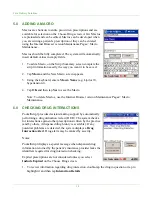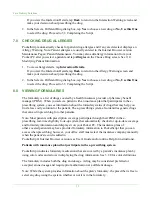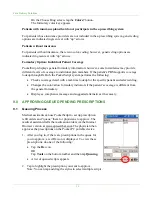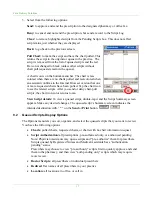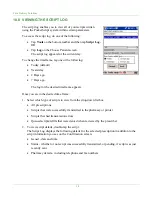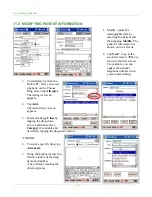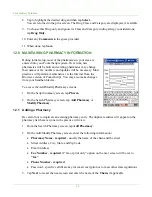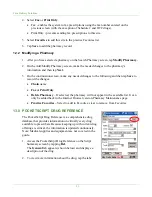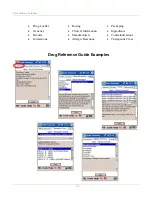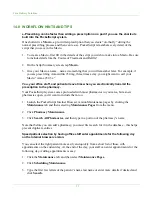Care Delivery Solutions
4. Select the patient for whom you want to schedule an appointment and click the associated
See Patient page
link.
5. Type
the
Date
(m/d/yyyy) and
Time
(h:mm) of the appointment and then click
Schedule.
When you click
Waiting
on the Pocket PC or
Incoming Calls
on the BlackBerry, a list of
patients with appointments on the current date appears.
Use your office staff to help!
Your office staff can connect to the Internet, go to http://www.eprescriber.com, and log in to the
software to queue prescriptions in response to telephone requests for refills. These prescriptions
will be ready to approve from the browser or your handheld device. This will save you many
seconds – even minutes – that quickly convert to tangible dollar savings for you!
Be sure to dock your Pocket PC when it’s not in use.
If your
Pocket PC
isn’t docked, you could lose the PocketScript software loaded on the device.
To ensure that this doesn’t happen, a frequent prescriber recommends keeping the charger in a
prominent location within the office. If you inadvertently leave the
Pocket PC
out of the charger,
contact PocketScript Customer Support at (866) 753-9234.
You don’t have to sign your signature every time you log on to PocketScript.
As a security precaution, after a certain period of inactivity, PocketScript requires that you re-
enter your password. The security time-out default is 12 hours, so after your first login of the day
when you enter your password and sign your signature, the rest of the day you will not have to
sign your signature.
In the Internet Browser version, Practice Maintenance page, you can change the security time-
out to a different time period if desired.
24