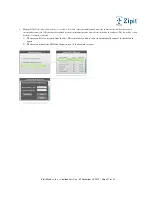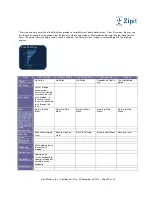Zipit Wireless, Inc. – Confidential – Rev. .92 December 30, 2010 – Page 5 o
f
33
II. Device Functional Requirements
Design Requirements
-
Color screen. 2.4” 320x240 TFT LCD
-
Durable – ability to withstand drops, long life keyboard
-
Battery Life
(targets)
o
Battery life is comparable to existing VoIP phones. The goal is to provide a minimum of 2 days (preferably 3)
of typical use prior to needing to recharge the battery.
3 days of standby regardless of network type (assume 10 network switches per day),
or
42 hours of standby, 2 hours of VoIP calls, and 4 hours of sending or reviewing messages, or
42 hours of standby and 6 hours of sending and reviewing messages
-
Easy for adults to type
o
Full Qwerty keyboard
o
High contrast keys – letters, numbers, and symbols
o
Backlit keys
o
Slightly wider than a typical Blackberry or similar Smartphone to enable a great typing experience
-
Easy for adults to see
o
Adjustable font sizes
-
Pocket sized – 4.2” x 3.1” x 0.5”
-
Volume control buttons
-
Power On/Off handled through End key
-
USB charging port
Power On / Off
-
If the AC Adapter is plugged in:
o
If the device is Off when the AC adapter is attached, the device will automatically come to life enough to show
a graphic of the charging indicator and the device will charge the battery as fast as possible.
o
If the device is On, the device stays On and operates as it would normally.
o
If the device is On, pressing the End Button for 1.5 seconds brings up a menu with two choices – 1) lock the
keyboard, or 2) power off the device. If #2 is selected, the device is shut off – including both radios – but goes
into the fast charging state as described above. If #1 is selected, the screen shuts off and the user can unlock the
device by pressing the Send and End keys simultaneously.
-
If the device is not plugged into the AC Adapter:
o
If device is Off, press End for .5 seconds to turn the device On. The device should show a splash screen
(preferably animated GIF) within 1.5 seconds of turning the device On. Full boot within 7 seconds.
o
If the device is On, pressing the End Button for 1.5 seconds brings up a menu with two choices – 1) lock the
keyboard, or 2) power off the device. If #2 is selected, the device is shut off completely. The only function that
needs to be enabled is the ability to press the End button to turn the device on again. If #1 is selected, the screen
shuts off and the user can unlock the device by pressing the Send and End keys simultaneously.
-
If the device is locked up, the user needs to remove and then reinstall the battery.
-
When the device is On, the device must always seeks to be in the lowest power consumption mode possible. The user
can influence the settings of the LCD time out and the keyboard backlight timeout from the tools menu. Otherwise, all
power management should be managed by the software.
-
If the battery is completely dead, the unit won’t turn on until it is plugged in to the AC Adapter.
Charging / AC Adapter
-
If device is On when the AC Adapter is connected, the device stays on and the on screen battery indicator indicates that
the device is being charged. The on screen battery indicator also indicates when the battery is fully charged.
-
If the device is Off when the AC Adapter is connected, the screen is turned on and a battery charger status graphic is
displayed. The unit won’t turn fully On unless the user presses the power button.