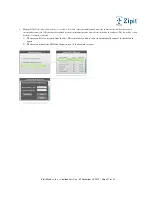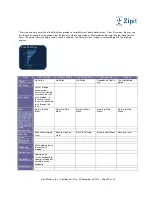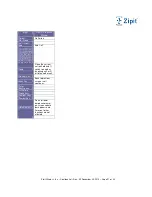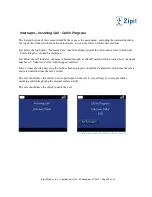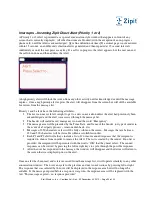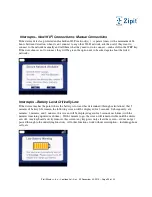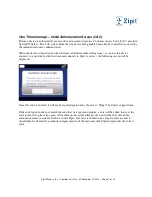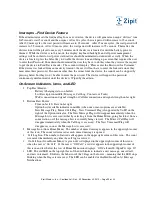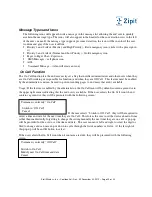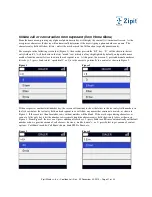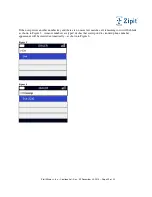Zipit Wireless, Inc. – Confidential – Rev. .92 December 30, 2010 – Page 29 o
f
33
Interrupts – Find Device Feature
If the administrator sets the find me flag for a user’s device, the device will generate a unique “distress” tone
for5 seconds, wait 5 seconds and then repeat. After 60 cycles, the wait period will increase to 15 seconds.
After 30 more cycles, the wait period will increase to 35 seconds. After 15 more cycles, the wait period will
increase to 55 seconds. After 10 more cycles, the wait period will increase to 75 seconds. Thereafter, the
distress tone will be played once every 2 minutes until the device is located or until the battery power is
drained. While the device is in this mode, the display, keyboard backlight, and all power management
settings will be in their lowest power state (radios should be minimized or turned off as well). When the
device is located, press the Select key to disable the distress tone and bring up a screen that requires the user
to enter their Password (the admin should remind the user they have to do this when they receive the request
to put the device in Find Device mode). The screen will display “Please enter the Password for Username”.
If the device was locked from an inactivity timeout, the user will not have to enter the lockcode since they
must enter their password. If someone other than the owner finds the device, the sounds can be stopped by
pressing Select but they won’t be able to enter the password. The device will request the password
continuously until entered or until the device is Wiped by the admin.
On-Screen Indicators, Icons, and LED
Top Bar / Header:
o
Battery /Charging status on far left
o
List Descriptor in middle (Messages, Call Log, Contacts, or Tools)
o
Wi-Fi connection and signal strength or Cellular connection and signal strength on far right.
Bottom Bar / Footer:
o
Time on far left, Date on far right
o
Option List Available indicator in middle (when one or more options are available)
o
New Message Flag, Missed Call Flag, New Voicemail Flag (if supported by VoIP) on the
right of the Option indicator. The New Message Flag will disappear immediately when the
Message List is accessed (either by selecting it from the Home Menu, going back to it from a
conversation, or if the message List is currently being viewed). The Missed Call Flag will
disappear immediately when the Call Log is accessed. The New Voicemail Flag will
disappear as soon as the Message List is accessed.
Message Icon (from Home Menu): The number of unread messages appears in the upper right corner
of this icon. The count is decreased as each unread message is opened.
Call Log Icon: The number of missed calls appears in the upper right corner of this icon. The count
is removed immediately any time the call log is accessed.
On Call Icon (from Home Menu): A green dot is displayed in the upper right corner of this icon
when the user is “On Call”. If the user is “Off Call”, a red dot appears in the upper right corner of
this icon and text below the row of Home Menu icons displays: “Off Call until 8:00pm Fri. Apr. 20”
LED: The red LED on the top right face of the unit blinks to indicate a new message, missed call,
and new voicemail. It follows the behavior of the 3 flags on the footer – meaning that the LED stops
blinking when the flags are removed. The LED can be enabled or disabled from Tools / Message
Notifications.