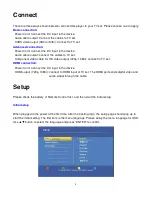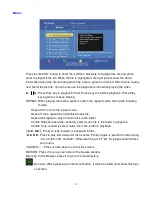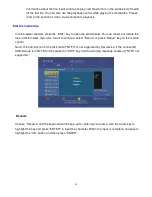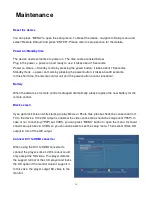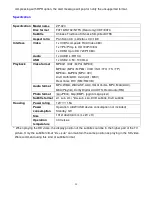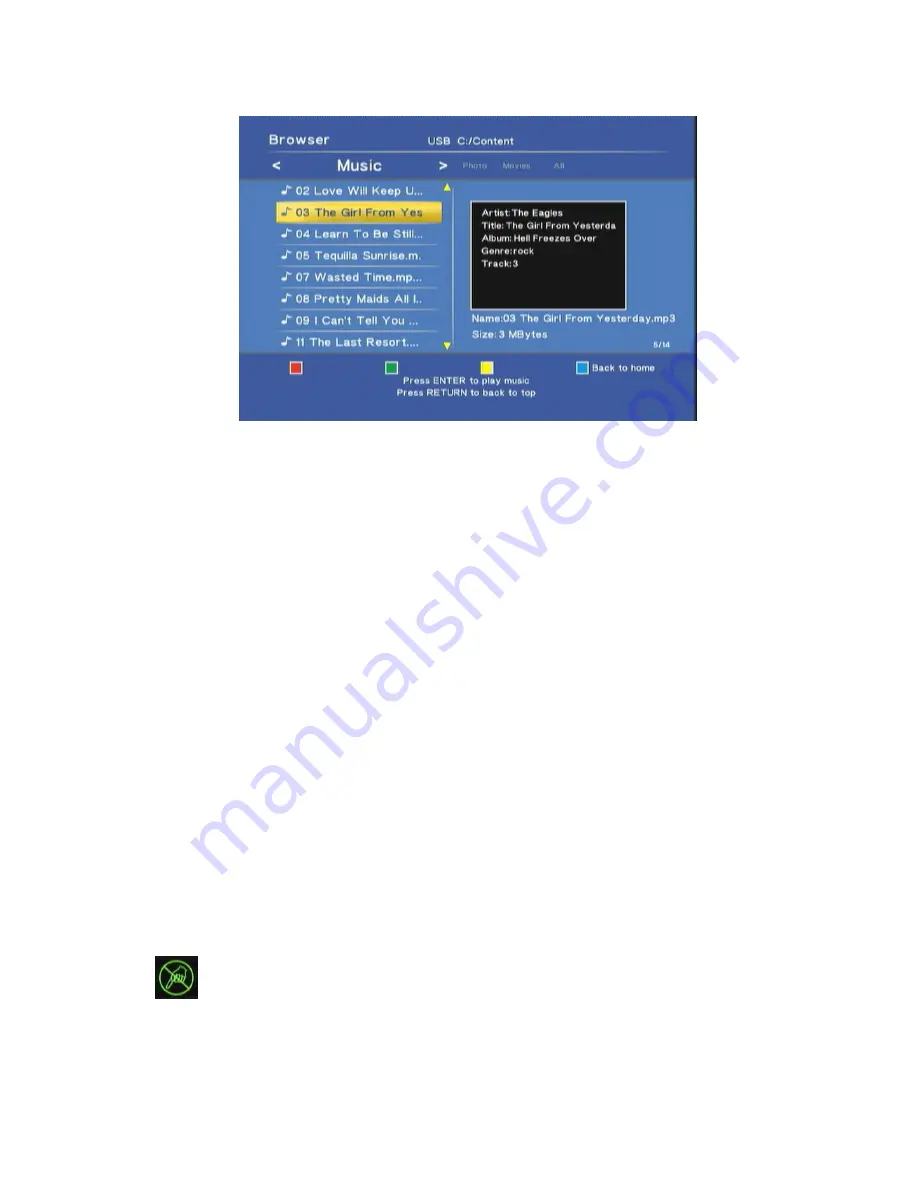
13
Music
Press the “MUSIC” button to enter the interface. Navigate to highlight the file and press
enter to playback the file. When the file is highlighted, the right panel shows the detail
information about the file including artist, title, album, genre and track. It will continue to play
next file till the last file. You can also use the playback control while playing the video.
►
,
▐▐►
: Press Play key to playback. Press Pause key to hold the playback. Press Play
key again to continue playing.
REPEAT: When playing the media, press to switch the repeat modes among the following
modes:
Repeat Off: turn off the repeat mode.
Repeat Track: repeat the highlighted music file.
Repeat All: repeat to play all music files in the folder.
Shuffle Repeat: repeat the randomly select music file in the folder to playback.
Shuffle Only: randomly select music file in the folder to playback.
│◄◄
,
►►│
: Press to leap forward or backward 6 files.
◄◄
,
►►
: Press to play fast forward or fast reverse. Press it again to switch the rate among
“2X, 4X, 8X, 16X, and 32X”. When switching to FF 2X, the playback still comes
with audio.
, -: Press volume keys to control the volume.
RETURN: Press it to go up one folder in the browse window.
Blue key: In the browser, press it to go to the root directory.
: Ban sign. When pressing the irrelevant button, it will be blocked and shows this sign
on screen.
Содержание ZP-320
Страница 1: ...ZP 320 HD Multimedia Player User s Manual ...