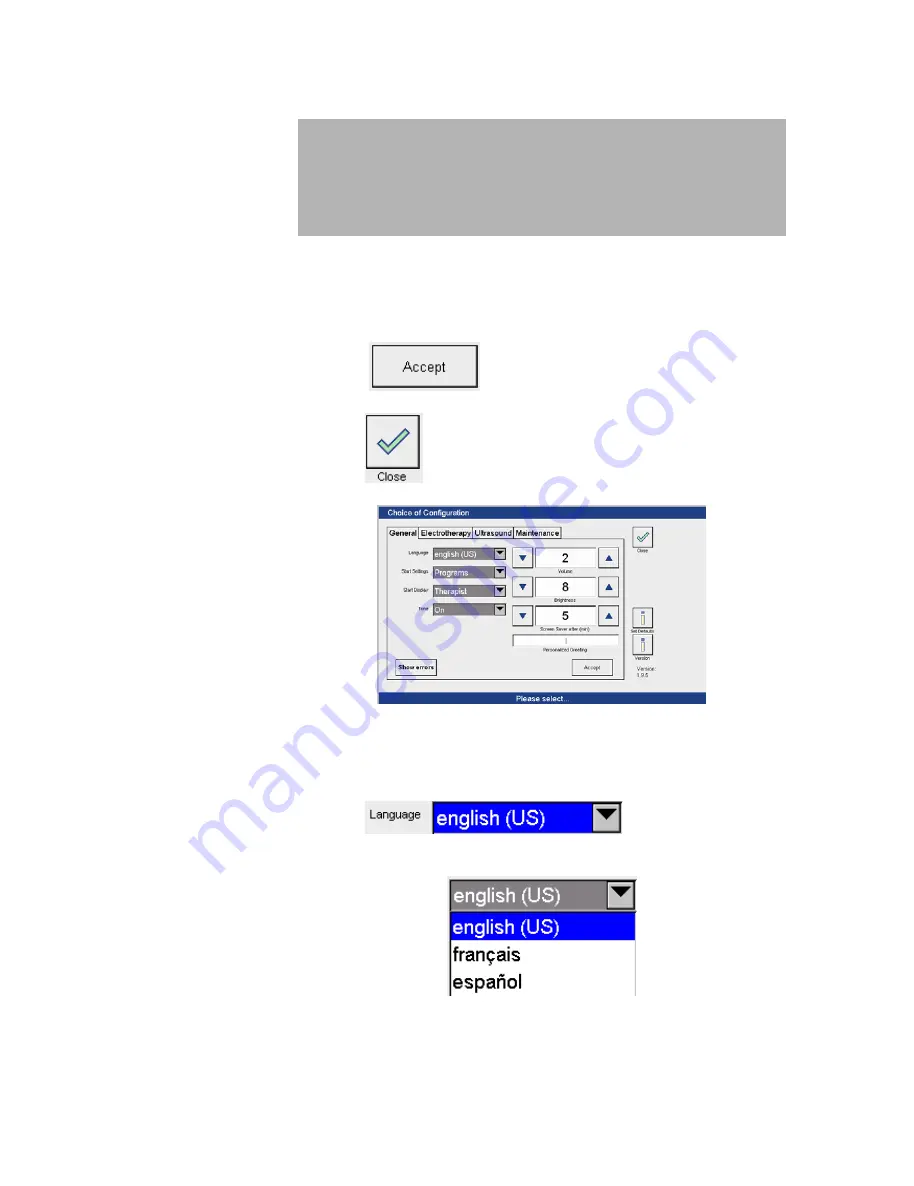
12
Configuration
6.1 General
6
Configuration menu
In the configuration menu the factory settings can be changed and individually
set. After activation of the configuration menu the ‘Select configuration’ screen
is active.
Saving settings
Press the
button to save the new settings.
Quitting the
configuration menu
Press the
button to return to the start screen.
General settings
The setting options are outlined below.
In the factory the default settings are pre-programmed as shown on the
screen.
Language
Press the
arrow key to open the
drop-down menu to select the language.
The language is selected by pressing on the appropriate row.
All manuals and user guides at all-guides.com
















































