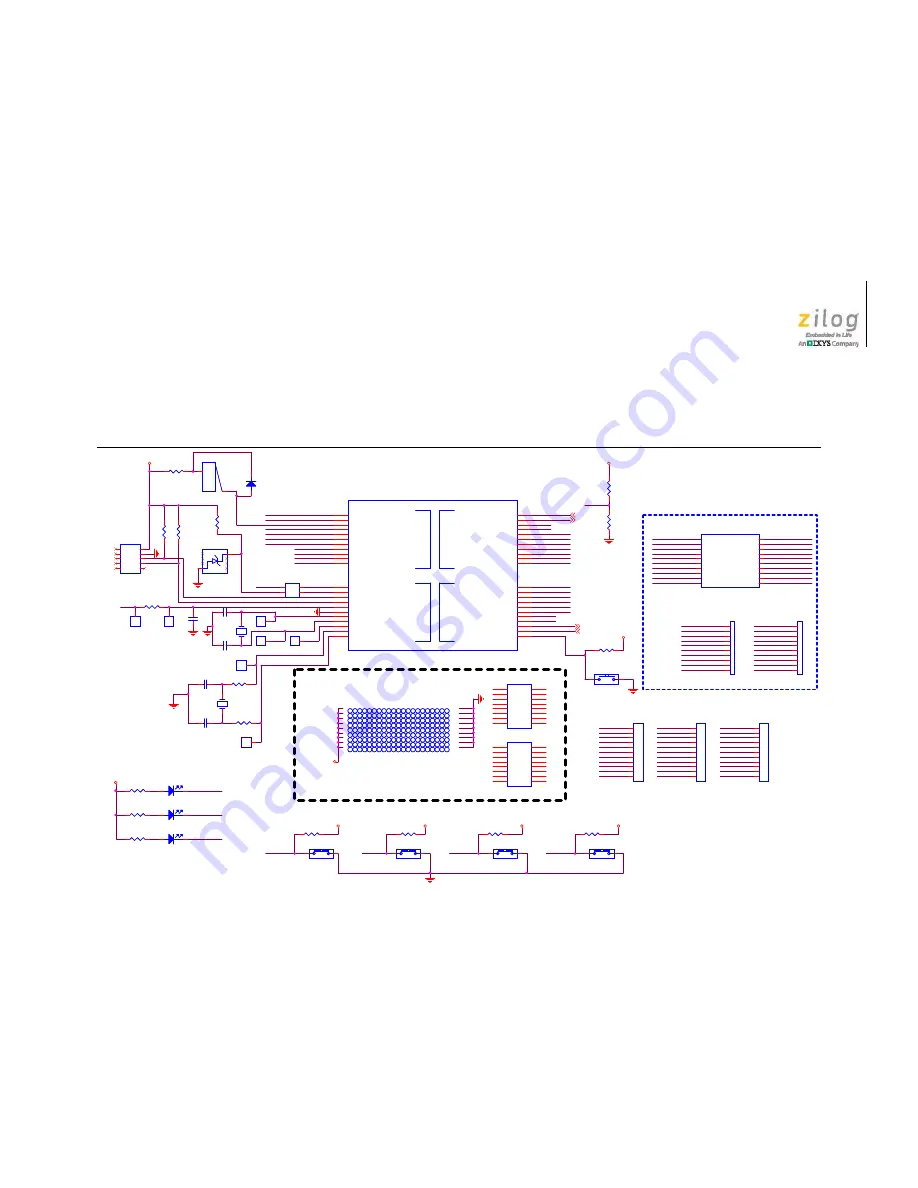
UM024303-0312
Schematic Diagrams
Z51F3220 Development Kit
User Manual
29
Schematic Diagrams
Figures 24 and 25 display schematic diagrams of the Z51F3220 Development Board.
Figure 24. Z51F3220 Development Board, #1 of 2
Current measure
PROTOTYPE AREA (.1X.1 GRID)
DO NOT POPULATE HEADERS
LCD
Pin 28
Pin 30
Pin 1
Pin 31
Pin 32
Pin 33
Pin 29
VCC
VCC
VCC_T
DSCL
TxD0
Pin 3
RxD0
Pin 2
TxD1
Pin 21
RxD1
Pin 22
COM0
Pin 6
COM1
Pin 7
COM2
Pin 8
SEG1
Pin 9
SEG2
Pin 10
SEG3
Pin 11
RESET
COM2 J20_8
COM0
J21_10
COM1
J21_1
SEG5
Pin 13
SEG4
Pin 12
SEG9
Pin 17
SEG8
Pin 16
SEG7
Pin 15
SEG6
Pin 14
SEG3 J20_6
SEG4 J20_7
SEG11
J21_8
SEG9
J21_6
SEG10
J21_7
SEG7
J21_4
SEG8
J21_5
SEG6
J21_3
SEG5
J21_2
SEG10
Pin 18
VCC_M
Pin 25
SEG12
Pin 24
SEG11
Pin 23
SS2
Pin 29
SCK2
Pin 28
MISO2
Pin 27
MOSI2
Pin 26
VCC_M
Pin 34
Pin 35
Pin 42
Pin 4
Pin 5
Pin 20
Pin 19
Pin 30
Pin 31
Pin 32
Pin 33
Pin 12
Pin 13
Pin 15
Pin 14
Pin 18
Pin 17
Pin 16
Pin 1
Pin 2
Pin 3
Pin 4
Pin 5
Pin 6
Pin 7
Pin 9
Pin 8
Pin 11
Pin 11
Pin 10
Pin 19
Pin 20
Pin 21
Pin 22
Pin 23
Pin 24
Pin 25
Pin 26
Pin 27
Pin 28
Pin 29
Pin 30
Pin 31
Pin 32
Pin 33
J20_1
J20_2
J20_3
J20_9
J20_10
SEG1 J20_4
SEG2 J20_5
SEG12
J21_9
J21_1
J21_2
J21_3
J21_4
J21_5
J21_6
J21_7
J21_8
J21_9
J21_10
J20_1
J20_2
J20_3
J20_4
J20_5
J20_6
J20_7
J20_8
J20_9
J20_10
Pin 42
VCC_T
VCC_T
VCC_T
VCC_T
VCC_T
VCC_T
VCC_T
VCC_T
VCC_T
RxD0
TxD0
TxD1
RxD1
SW1
B3U-1000P
SW1
B3U-1000P
1
2
J5
J5
1
U3
spare
U3
spare
1
1
2
2
3
3
4
4
5
5
6
6
7
7
8
8
9
9
10
10
11
11
12
12
13
13
14
14
15
15
16
16
D1
LL4148
D1
LL4148
2
1
U4
spare
U4
spare
1
1
2
2
3
3
4
4
5
5
6
6
7
7
8
8
9
9
10
10
11
11
12
12
13
13
14
14
15
15
16
16
R3
49.9K
R3
49.9K
R8
49.9K
R8
49.9K
J21
1x10
J21
1x10
1
2
3
4
5
6
7
8
9
10
R13
470
R13
470
C5
18pF
C5
18pF
R12
470
R12
470
C4
18pF
C4
18pF
R11
470
R11
470
J17
J17
1
C1
0.1uF
C1
0.1uF
R17
49.9K
R17
49.9K
J2
J2
1
2
3
4
J20
1x10
J20
1x10
1
2
3
4
5
6
7
8
9
10
D4
YELL
D4
YELL
2
1
R16
49.9K
R16
49.9K
D3
RED
D3
RED
2
1
J9
J9
1
2
3
4
5
6
7
8
9
10
11
R5
10K
R5
10K
D2
GREEN
D2
GREEN
2
1
Y2
32.768KHZ
Y2
32.768KHZ
R15
49.9K
R15
49.9K
J8
J8
1
J19
J19
1
R2
49.9K
R2
49.9K
SW2
B3U-1000P
SW2
B3U-1000P
1
2
R9
0 ohm
R9
0 ohm
-
+
VR1
LM285 - 2.5V
-
+
VR1
LM285 - 2.5V
1
2
3
4
5
6
7
8
C3
27pF
C3
27pF
R10
0 ohm
R10
0 ohm
R14
49.9K
R14
49.9K
SW5
B3U-1000P
SW5
B3U-1000P
1
2
C2
27pF
C2
27pF
J1
HDR/PIN 2x5
J1
HDR/PIN 2x5
1
2
3
4
5
6
7
8
9
10
SW3
B3U-1000P
SW3
B3U-1000P
1
2
R1
200
R1
200
LCD1
VIM-404
LCD1
VIM-404
NC0
1
NC1
2
NC2
3
1B/1C/1P
4
2B/2C/2P
5
3B/3C/3P
6
4B/4C
7
COM3
8
NC3
9
NC4
10
COM1
11
4D/4G/4A
12
4E/4F
13
3D/3G/3A
14
3E/3F
15
2D/2G/2A
16
2E/2F
17
1D/1G/1A
18
1E/1F
19
COM2
20
SW4
B3U-1000P
SW4
B3U-1000P
1
2
J7
J7
1
2
3
4
5
6
7
8
9
10
11
U1
CEM1206S
U1
CEM1206S
+
1
-
2
R4
10K
R4
10K
Y1
12MHZ
Y1
12MHZ
1
2
4
3
U2
Z51LF32FNX
1
2
4
3
U2
Z51LF32FNX
P55/RESETB
1
P40/VLC3/RXD0/SCL0/MISO0
2
P41/VLC2/TXD0/SDA0/MOSI0
3
P42/VLC1/SCK0
4
P43/VLC0/SS0
5
P37/COM0
6
P36/COM1
7
P35/COM2/SEG0
8
P34/COM3/SEG1
9
P33/COM4/SEG2
10
P32/COM5/SEG3
11
P31/COM6/SEG4
12
P30/COM7/SEG5
13
P27/SEG6
14
P26/SEG7
15
P25/SEG8
16
P24/SEG9
17
P23/SEG10
18
P22/SEG11/SS1
19
P21/SEG12/AN15/SCK1
20
P20/SEG13/AN14/TXD1/SDA1/MOSI1
21
P10/SEG14/AN13/RXD1/SCL1/MISO1
22
PWM2O/T2O/EINT12/AN12/SEG15/P11
23
PWM1O/T1O/EINT11/AN11/SEG16/P12
24
BUZO/EC1/AN10/SEG17/P13
25
MOSI2/AN9/SEG18/P14
26
MISO2/AN8/SEG19/P15
27
SCK2/EINT7/AN7/SEG20/P16
28
SS2/EINT6/AN6/SEG21/P17
29
PWM4CB/EINT5/AN5/SEG22/P07
30
PWM4CA/EINT4/AN4/SEG23/P06
31
PWM4BB/EINT3/AN3/SEG24/P05
32
PWM4BA/EINT2/AN2/SEG25/P04
33
PWM4AB/EINT1/AN1/SEG26/P03
34
PWM4AA/T4O/EINT0/AVREF/AN0/P02
35
DSCL/T3O/P01
36
DSDA/EC3/P00
37
VDD
38
VSS
39
XOUT/P50
40
XIN/P51
41
BLNK/EC0/EINT8/P52
42
PWM0O/T0O/SXIN/P53
43
EINT10/SXOUT/P54
44
J6
J6
1
J18
J18
1
J3
J3
1
2
3
4
5
6
7
8
9
10
11
PROTO1
proto13x22
PROTO1
proto13x22
1
1
2
2
3
3
4
4
5
5
6
6
7
7
8
8
9
9
10
10
11
11
12
12
13
13
14
14
15
15
16
16
17
17
18
18
R7
1 ohm
R7
1 ohm
J4
J4
1
R6
49.9K
R6
49.9K









































