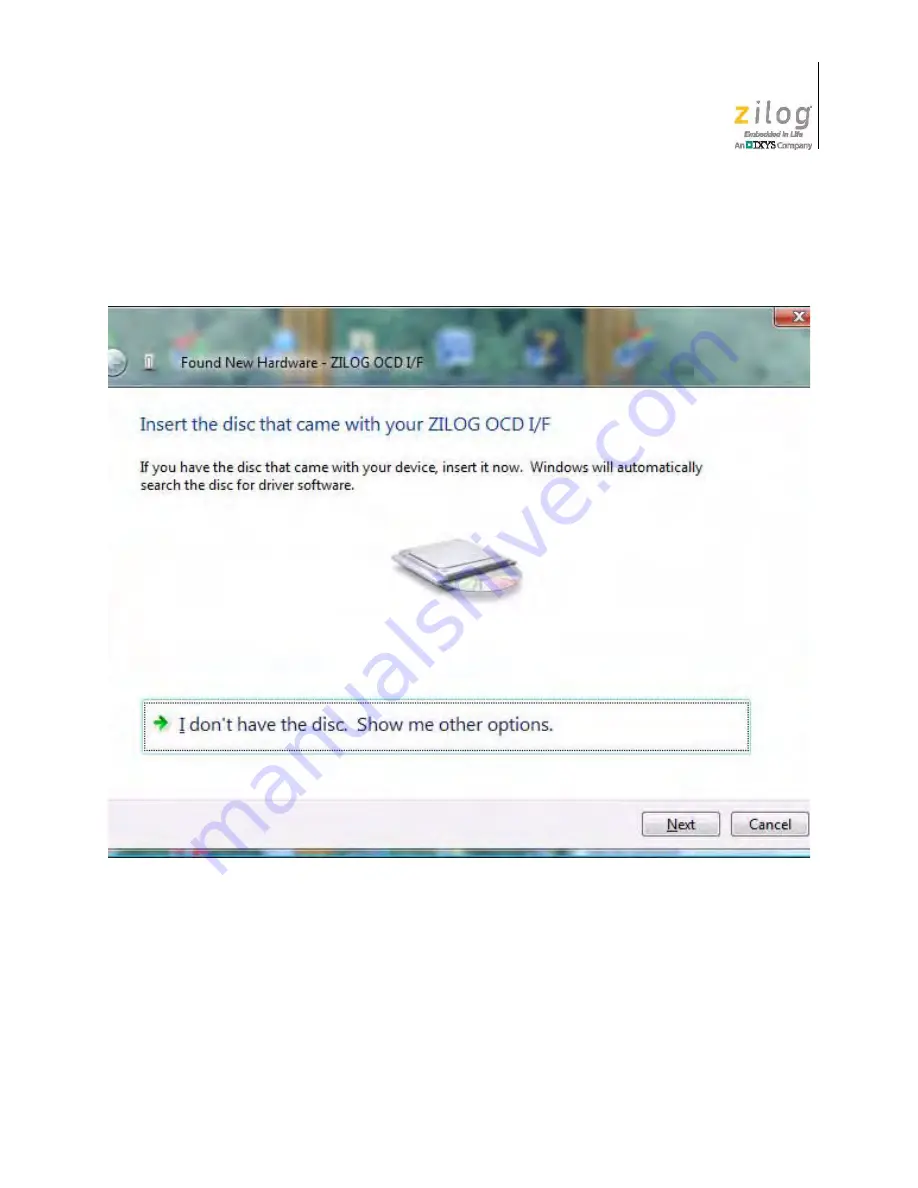
UM024303-0312
OCD Driver Installation on Windows Vista Systems
Z51F3220 Development Kit
User Manual
32
4. When the
Insert the Disc
dialog appears, as shown in Figure 27, select
I don’t have
the disc. Show me other options.
Click the
Next
button to display the dialog that
follows, which is shown in Figure 28.
Figure 27. Install Device Driver Dialog, Windows Vista




















