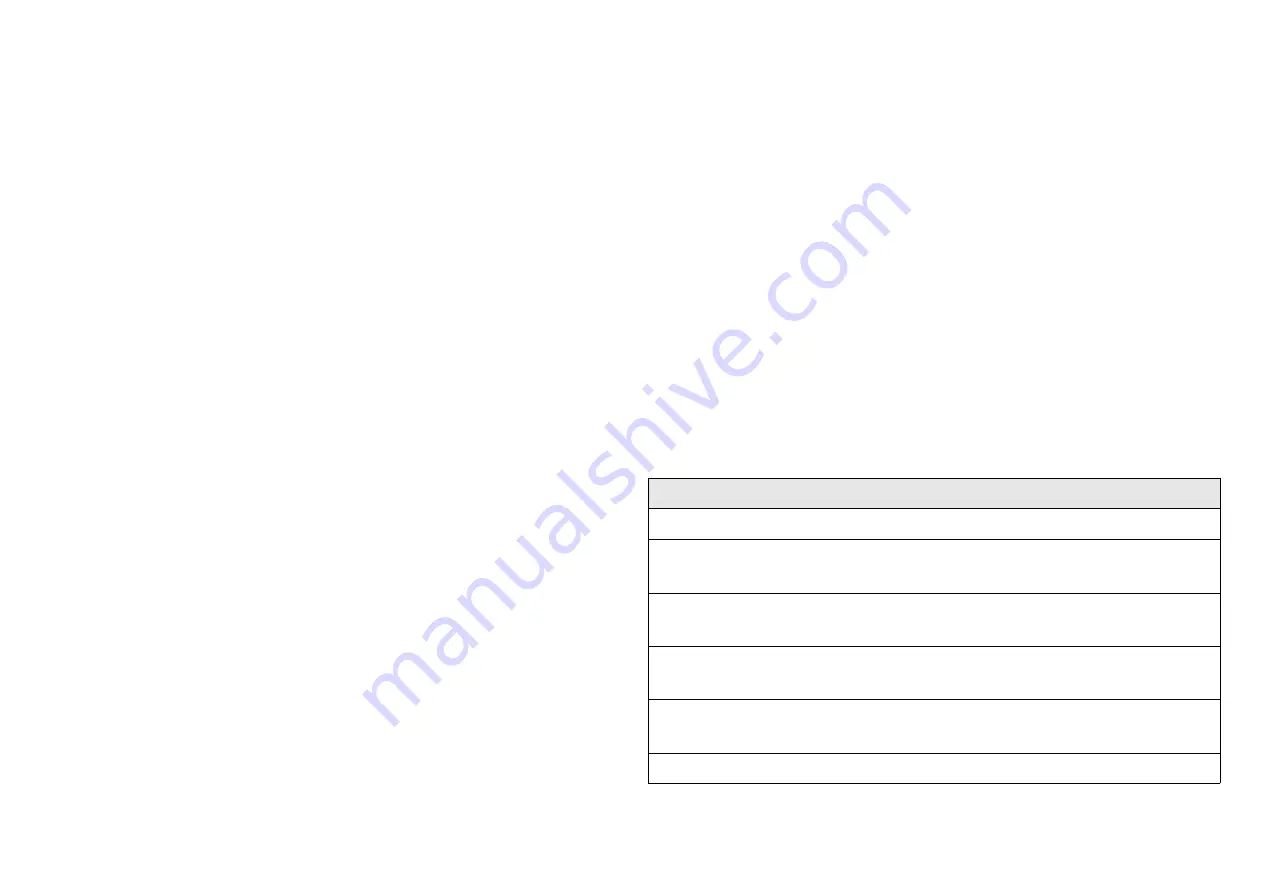
Adding to Z-Wave
TM
Network
There are two tamper keys in the device, one is in the back side,
another is in the front side. They have the same function. Both of them
can joining network, reset from Zigbee network.
In the first time, add the device into the Zigbee network. First, make
sure the primary controller is in the inclusion mode. And then power on
the device, just take out the insulation Mylar in the back side of the
device. The device will auto start the try joining network mode. And it
should be included in 120 seconds. You will see the LED light ON one
second.
* Joining network:
1. Have Zigbee Controller entered inclusion mode.
2. Hold down the central key, then press the top-right key three
times within 1.5 seconds to enter the add mode.
* Reset to default:
1. Hold down the central key, then press the top-right key four
times within 1.5 seconds and do not release the top-right key in
the 4
th
pressed, and the LED will light ON.
2. After 3 seconds the LED will turn OFF, after that within 2
seconds, release the keys. If successful, the LED will light ON one
second. Otherwise, the LED will flash once.
3. IDs are remove and all settings will reset to factory default.
Zigbee IAS-ZONE
While the device is associated with a Zigbee network:
•
The PSR05 will try to find the CIE and ZCL ALARM client.
•
When press the button the device will send scene function
number. PSR05 will snd “ZCL Alarm command” to Alarm and CIE
client.
Function Control
PSR05 has five keys on the device. The central one has group-button
switching and special function, the others are control keys.
There are two group-buttons that can be switched by pressing central
key. When the device is switched to group-button 1, LED will light on
with red color for 3 seconds. When the device is switched to group-
button 2, LED will light on with green color.
* Scene Control
The device is in group-button 1, When press the button the LED will
light the red color. The device is in group-button 2, When press the
button the LED will light the green color.
Scene Control
Group-Button 1
Key: Top-left
Command: 0x01
Key: Top-right
Command: 0x02
Key: Bottom-left
Command: 0x03
Key: Bottom-right
Command: 0x04
Group-Button 2
Содержание PSR05
Страница 6: ......
























