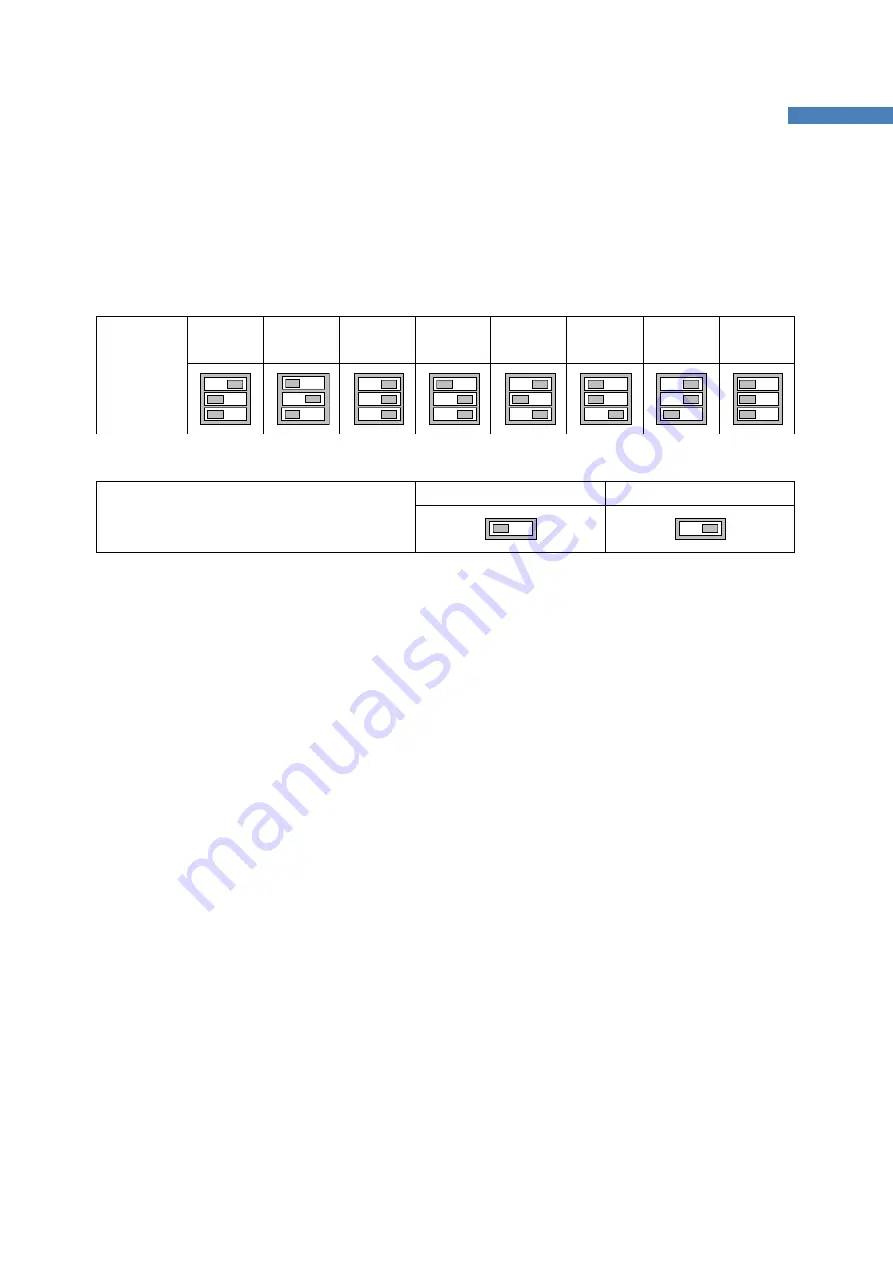
15
ProBee-ZS10 User Guide Rev.1.1
parity, stop bit and flow control option. If the baud rate needs to a baud rate not shown below, ProBee
Manager or terminal program should be used to set these speeds. To set a baud rate not shown below
the dipswitches should be in the S/W Config setting. When in the S/W Config setting the baud rate will go
back to 9600 as default.
Table 2-3 Baud rate Settings by Dipswitches
2400
4800
9600
19.2K
38.4K
57.6K
115.2K
S/W
Config
Baud rate
Table 2-4 Data bit, Parity, Stop bit and Flow control Settings by Dipswitch
Off (follow AT commands)
On (fix to 8-N-1-N)
Set a data bit, parity, stop bit and flow control
by AT commands or to the fixed values, 8-N-1-
N.
* Note: You cannot set the ZS10 to a baud rate of 1200 or 230K by way of the dipswitch. If you want to
use them, to set these speeds, please configure the dipswitch to S/W Config setting and use ProBee
Manager or AT commands. Please refer to ProBee Manager and the section
5.8 UART
for the
configuration.
2.3
Using Terminal Software for AT Commands
Once the hardware installation is complete, the ZS10 unit is ready to communicate with the computer
using the AT commands using a terminal emulation software. You can use any kind of terminal emulation
software. This document assumes HyperTerminal is used. If you are using Windows Vista or 7,
HyperTerminal is no longer included in the Windows so you need to download HyperTerminal from the
Internet. For more details on HyperTerminal, please refer to Microsoft web page.
Once the HyperTerminal is installed, launch HyperTerminal and select the serial port that is connected to
the ZS10 panel and enter the serial settings to use. The default serial settings of the ZS10 are
9600 bps,
8 data bit, none parity, 1 stop bit, hardware flow control
.
















































