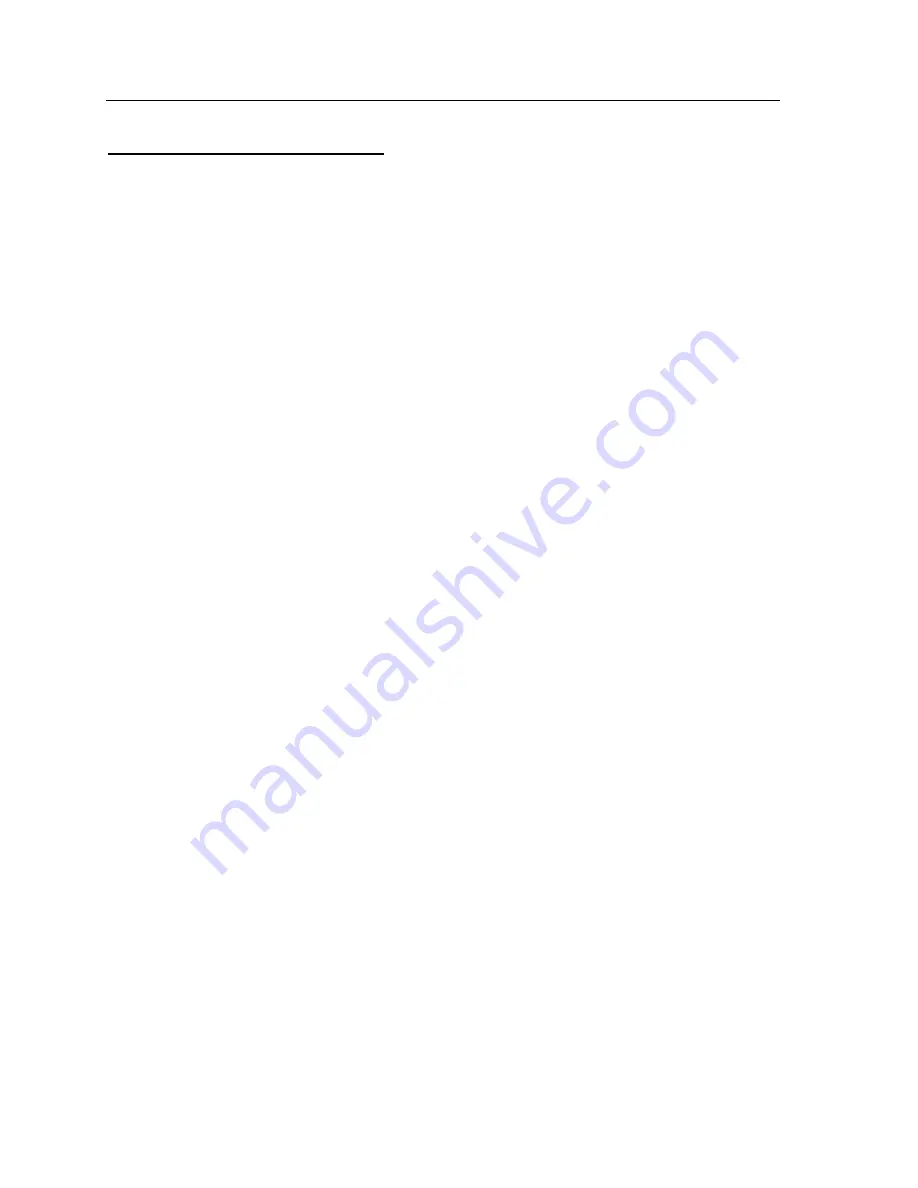
DOS Drivers and Utilities
14
Choosing the Monitor Brand/Model
Selecting the proper monitor brand/model allows the zPM11 to display the highest quality output of
which it is capable with the attached monitor. The monitor model determines the video modes that
are available to your system. It also determines the vertical refresh rates available. Generally, the
higher the refresh rate, the better the screen looks. From the CLMode Setup Window:
1. Select the Undo button at any time to void the operation.
2. Select the Monitor Brand text box. Use the up/down arrows to select your monitor brand. If your
monitor brand is not shown then select "other brand."
3. Select the Monitor Model text box. Use the up/down arrows to select your monitor model. If your
model is not shown, then select "other model."
4. Customize the monitor timings by setting the desired refresh rate for each resolution:
a. Consult the manual for your monitor to determine the correct rate for each resolution.
b. Select the Monitor Refresh Rate text box for each resolution and use the up/down arrows to
set the correct rate.
5. Before saving the new monitor type, you may view each of the new video timings and check that
they are compatible with your monitor (see the "Video Modes Preview" and "Centering Adjust"
topics in this chapter).
6. When all of the settings are correct, select the Exit button.
Video Modes Preview
You can preview each of the video timings set in the CLMode Setup Window to check that they are
compatible with your monitor.
1. Select the Preview button on the main setup window to display the Video Modes Preview window.
2. Display each test screen from this window.
3. After each test screen is displayed, press [Enter] or the left mouse button to see the next video
mode.
4. If there is a problem, press [
Esc]
or the right mouse button to return to the Preview window.
Try slower settings for any resolutions that did not work and verify your choices again.
Centering Adjust
Centering is available while in the Video Modes Preview window (only for extended Graphics modes
58h and greater). You can use the Right/Left/Up/Down arrow keys to adjust your screen accordingly.
The screen adjustments have predefined limits. For some modes, the right side adjustment limit will
have already been reached when entering the Preview mode. In that case, no right side adjustment
is allowed.
After centering, the new horizontal and/or vertical values are saved within CLMode. Additionally,
when exiting CLMode, you are prompted on whether you want to save these new values to TSR
(CENTER.COM). If you choose to do this, the new values are stored in CENTER.COM allowing them
to be loaded outside of CLMode. Then, the modes that have been adjusted are set as the active
modes when that mode request is made.
To unload CENTER.COM, you must change the Monitor Type currently set in CLMode. This will
unload CENTER.COM and uninstall all centering adjustments previously defined. To save new
centering adjustments for a different monitor type, repeat the above procedure. Your new
adjustments are written into CENTER.COM over the previously defined adjustments.
Artisan Technology Group - Quality Instrumentation ... Guaranteed | (888) 88-SOURCE | www.artisantg.com
Содержание zPM11D-2
Страница 7: ...Artisan Technology Group Quality Instrumentation Guaranteed 888 88 SOURCE www artisantg com...
Страница 11: ...Contents Artisan Technology Group Quality Instrumentation Guaranteed 888 88 SOURCE www artisantg com...
Страница 15: ...Introduction 2 Artisan Technology Group Quality Instrumentation Guaranteed 888 88 SOURCE www artisantg com...
Страница 19: ...Getting Started 6 Artisan Technology Group Quality Instrumentation Guaranteed 888 88 SOURCE www artisantg com...
Страница 25: ...Software 12 Artisan Technology Group Quality Instrumentation Guaranteed 888 88 SOURCE www artisantg com...
Страница 63: ...Specifications 50 Artisan Technology Group Quality Instrumentation Guaranteed 888 88 SOURCE www artisantg com...
Страница 71: ...Customer Support 58 Artisan Technology Group Quality Instrumentation Guaranteed 888 88 SOURCE www artisantg com...
Страница 92: ...Artisan Technology Group Quality Instrumentation Guaranteed 888 88 SOURCE www artisantg com...
















































