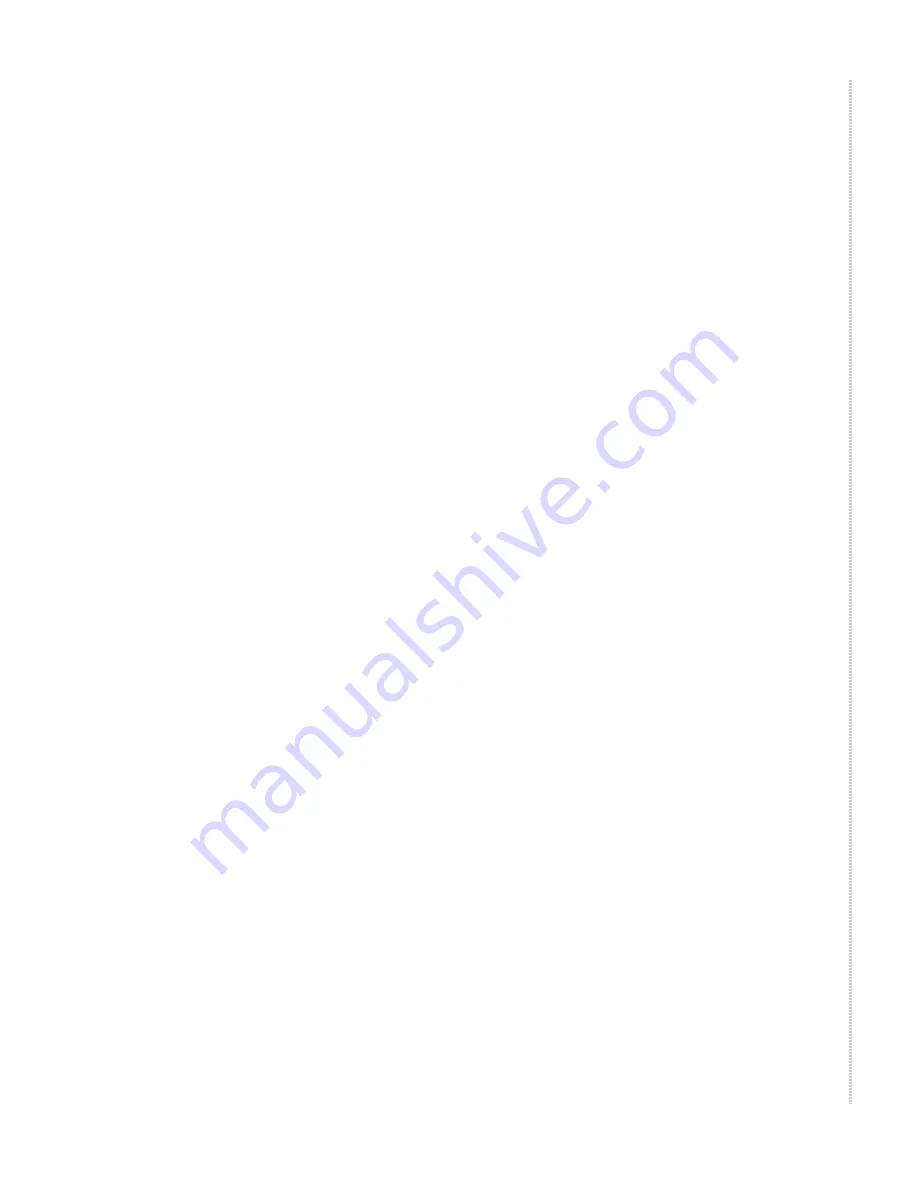
8900-A2-ZZ40-50
8965, 8968, 8975, and 8985 Access Cards
7
4
Slide the unit into the slot until the power and network connectors seat
firmly in the mating connectors on the backplane.
The unit performs a power-on self-test. All of the LEDs turn ON and OFF
briefly. When the self-test is completed successfully, the SYSTEM OK
LED begins to pulse.
If the LED is not pulsing, notify your service representative.
5
Secure the unit by fastening the screws at each end of the faceplate.
Connecting to the ATM or IP Network
The connection to the ATM or IP network is made through the Shelf
Concentration and Processing (SCP) card in the BLC. Depending on the
model, the SCP card supports an OC3/STM1, E1 IMA, DS1 IMA, or Gigabit
Ethernet uplink. See the
Shelf Concentration and Processing (SCP) Card
Installation Instructions
for more information.
Connecting 24-Port Models to an MDF or POTS Splitter
You can connect 24-port access cards to an MDF or other demarcation point
through the BLC. Do not connect the Model 8985 to a POTS splitter. Refer to
the appropriate BLC Installation Guide for more information.
Refer to
Connector Pin Assignments
in the
Model 8965, 8968, 8975, and 8985
Access Cards User’s Guide
for pinouts of the BLC ports.
Fastening the Cable with Cable Ties
To fasten the Telco connector to the chassis using the provided cable ties:
1
Replace the longer captive screw on the cable connector with the #4-40
Phillips pan-head screw shipped in a plastic bag with the BLC.
2
Locate the connector on the back of the chassis that corresponds with the
slot where you installed the access card. Connectors are labeled 2 and 3
on the 8620 chassis, and 1–18 on the 8820 chassis.
3
Plug the Telco 50-pin cable into the appropriate connector.
4
Thread the provided cable tie through the anchor mount on the end of the
connector where the cable will lie. Tighten the cable tie around the
connector and cut off any excess.






































